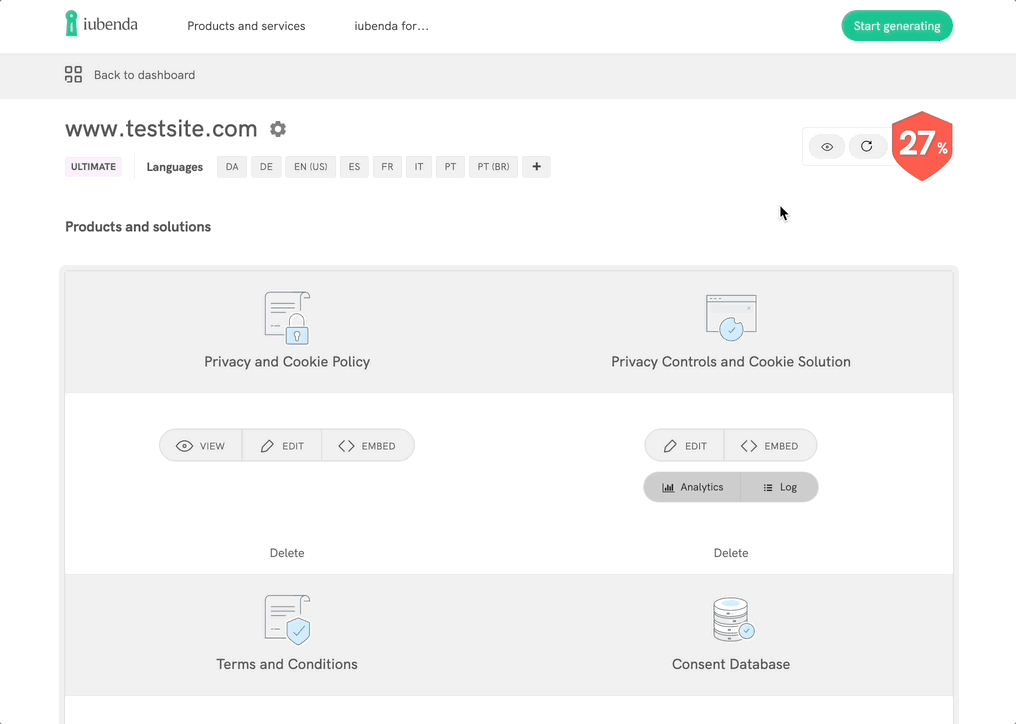Common questions regarding languages are:
To generate the privacy policy/terms and conditions in the language you need, just select the language you’d like to use from the Language drop-down menu listed under “Choose a language for your documents“. If you need to add more languages, you can also do it later from your project settings. (Available in: Czech, Danish, Dutch, US English, UK English, French, German, Greek, Italian, Polish, Portuguese, Brazilian Portuguese, Russian, Spanish, or Swedish):
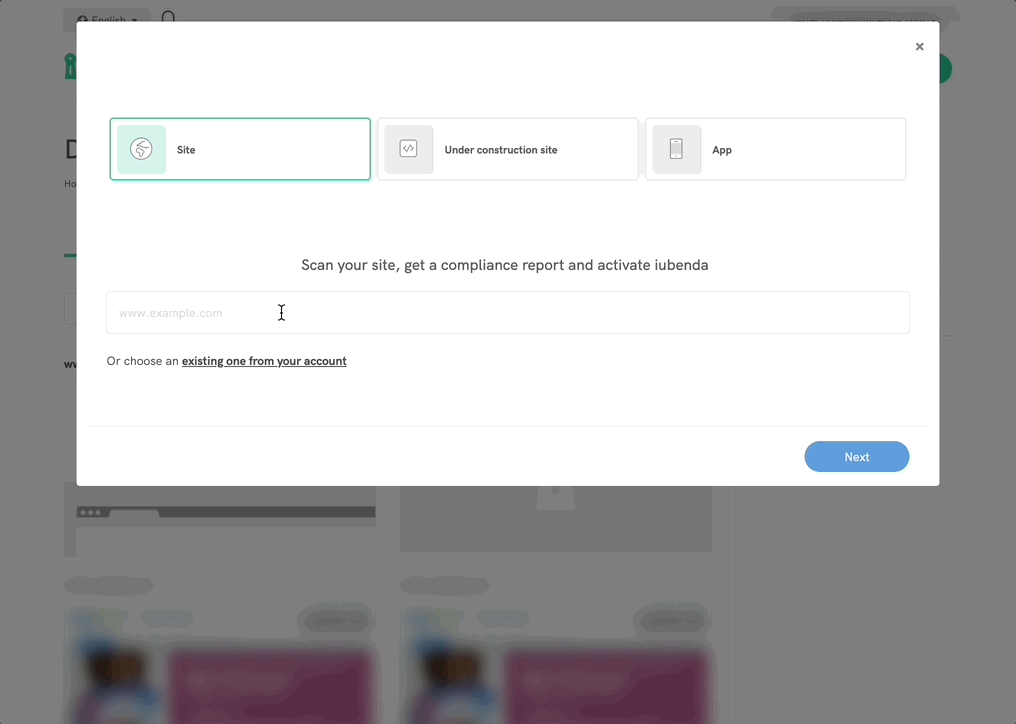
For any previously generated document (for example in English) iubenda allows you to add a translation in one of the available languages.
The translation will have the same information as the “original” version, except for any custom services/clauses that you may have written, which, as it was written by you, will have to be recreated by you for the new language. You may choose to use tools like DeepL or Google Translate to help you here (though we recommend that you consult with a native to make sure that the translations are ok).
The translation can be added by clicking on the Add language button in the “Manage languages” box, in the right column of the privacy policy/terms and conditions edit page:
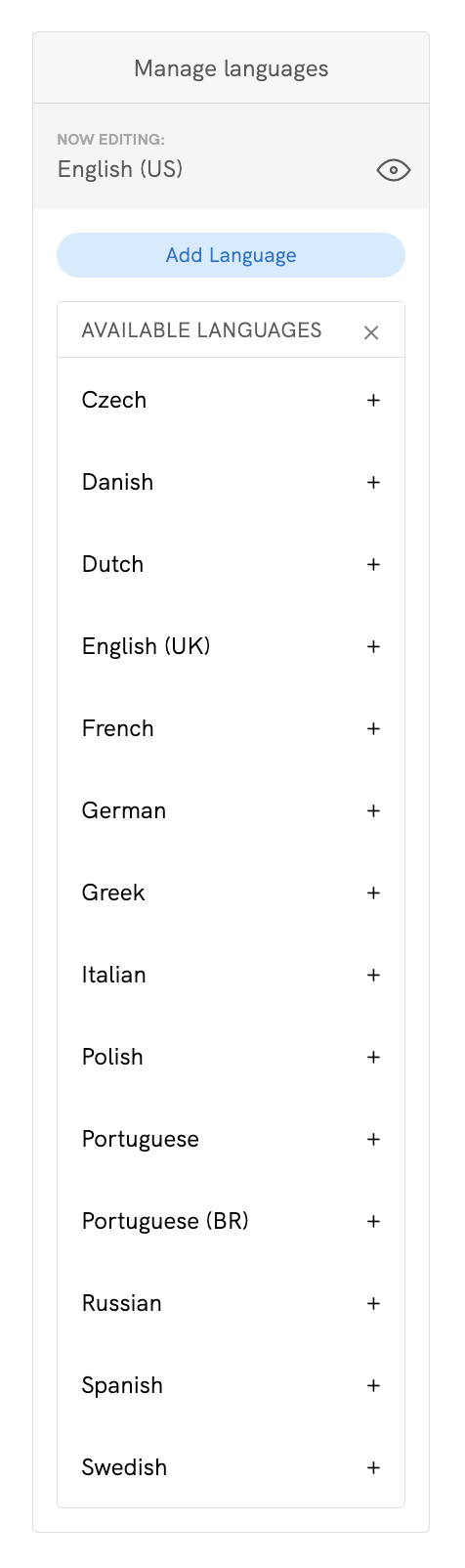
Alternatively, you can add one or more languages to your documents on your site/app page (Dashboard > [your website]):
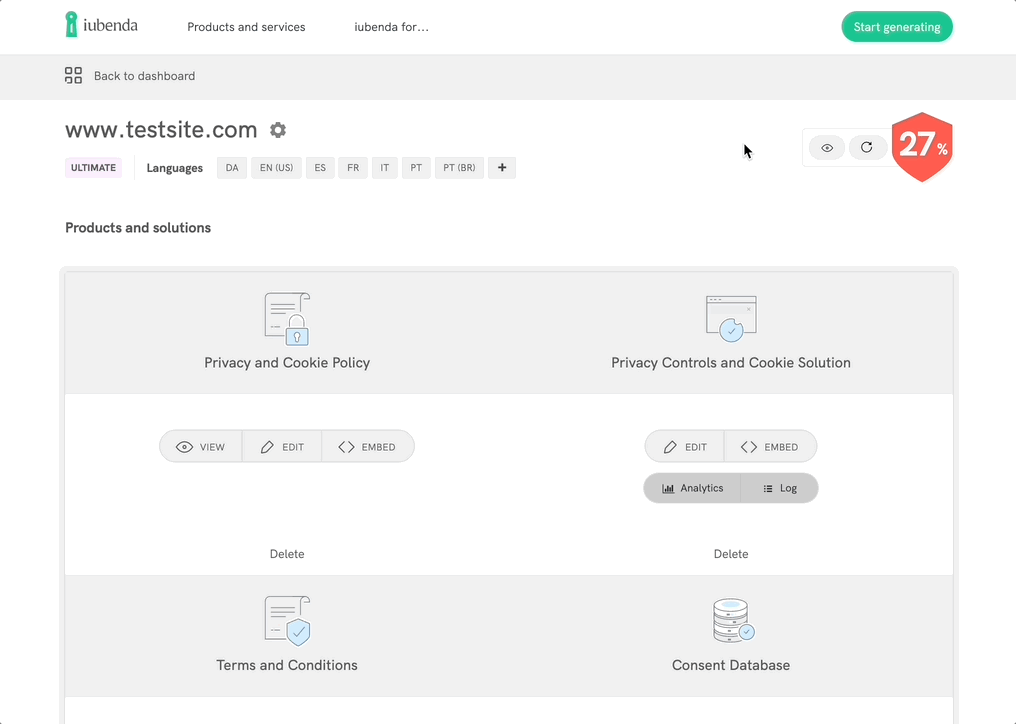
Any change made in any language of the privacy policy/terms and conditions will be automatically added to the other languages (except, as anticipated a little earlier, any custom services).
If your documents are translated into multiple languages, you can specify a different name of your site/app for each language you have enabled. On your site/app page (Dashboard > [your website]) click the Settings icon and, on the Site/app info tab, under Site/app name select Different for each language.
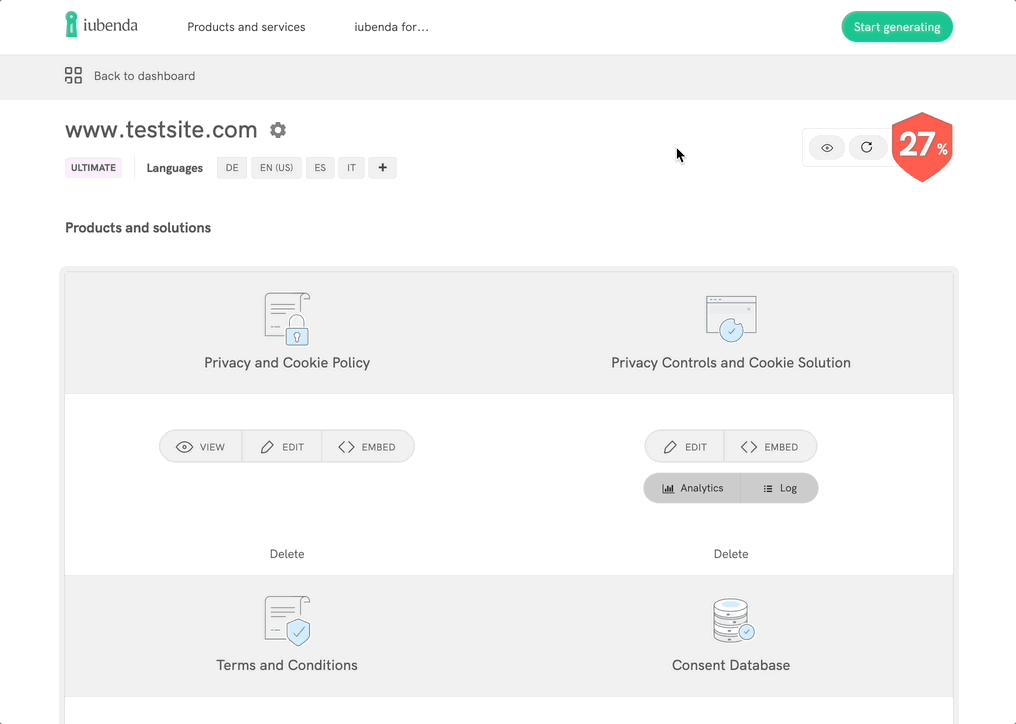
To remove one or more languages from your documents, go to your site/app page (Dashboard > [your website]), click on the Add language icon (+), and disable the language(s) you want to remove.