Have you set up terms and conditions for your PrestaShop eCommerce store? Stick around to find out what to include in your PrestaShop terms and conditions, how to generate and integrate terms and conditions onto your PrestaShop store.
It is essential you set out clear guidelines to prevent any misunderstandings and protect yourself from any liabilities. We’re going to help make this process as simple as possible so that you can get back to what’s important and be ready to launch your PrestaShop store within no time!
→Already generated your terms and conditions? Jump to How to add Terms and Conditions on PrestaShop
Though they’re not always legally required for other types of businesses, terms and conditions are often mandatory for online stores.
That’s because they contain legally mandated information about the conditions of sale and disclosures on methods of payment, shipping, delivery, withdrawals, cancellation conditions, etc. – as commonly required by consumer protection regulations.
Even if you run a small shop on PrestaShop, you should define your terms. It’s for your own good.
Here’s an example European users generally have 14 days to send back what they’ve bought, it’s called “right of withdrawal”. If you don’t correctly inform users of their rights, the withdrawal period is legally extended to 1 year and 14 days!
Do you want to save time, money, and stress? Yes? Then, a proper terms and conditions agreement is needed for your PrestaShop store!
As your PrestaShop site is unique to your activities and services what you need to include in your terms and conditions may differ from someone else’s. However, it is important to note that there are a number of clauses that are standard for almost every website’s terms and conditions.
For E-commerce, you should consider essential clauses such as:
It is also imperative you clearly display accurate contact details for your company in your terms and conditions.
⚠️ Many of these terms, such as warranty and withdrawal information, are legally required.
Our Terms and Condition Generator is optimized for PrestaShop Start generating your Terms and Conditions now
Now that you’ve generated your terms and conditions, you can use the widget which is typically placed in the footer of your Prestashop site and displays either a text link or button. When clicked, it opens a lightbox-style modal window to display your terms and conditions.
For PrestaShop version 1.7.8.0 follow the steps below:
Using PrestaShop version 1.6? Follow the steps shown in this privacy policy guide using our standard embedding method.
To get started first head over to your iubenda dashboard , click on [Your website] > Terms and Conditions > Embed
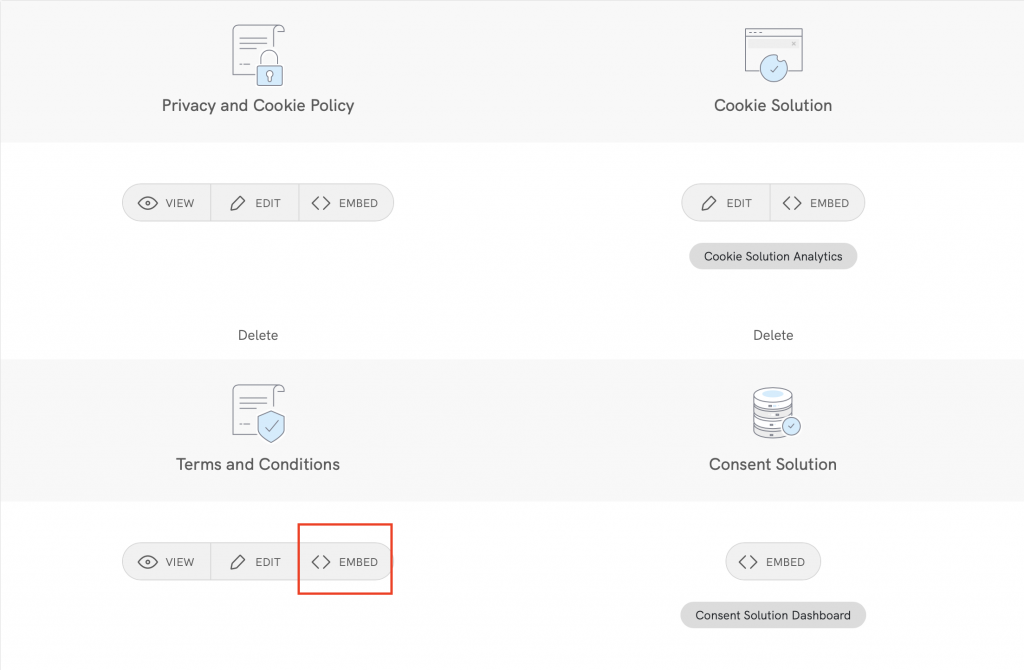
To add a direct link click on Use a direct link and then click on the COPY button under the section titled “Terms and Conditions”
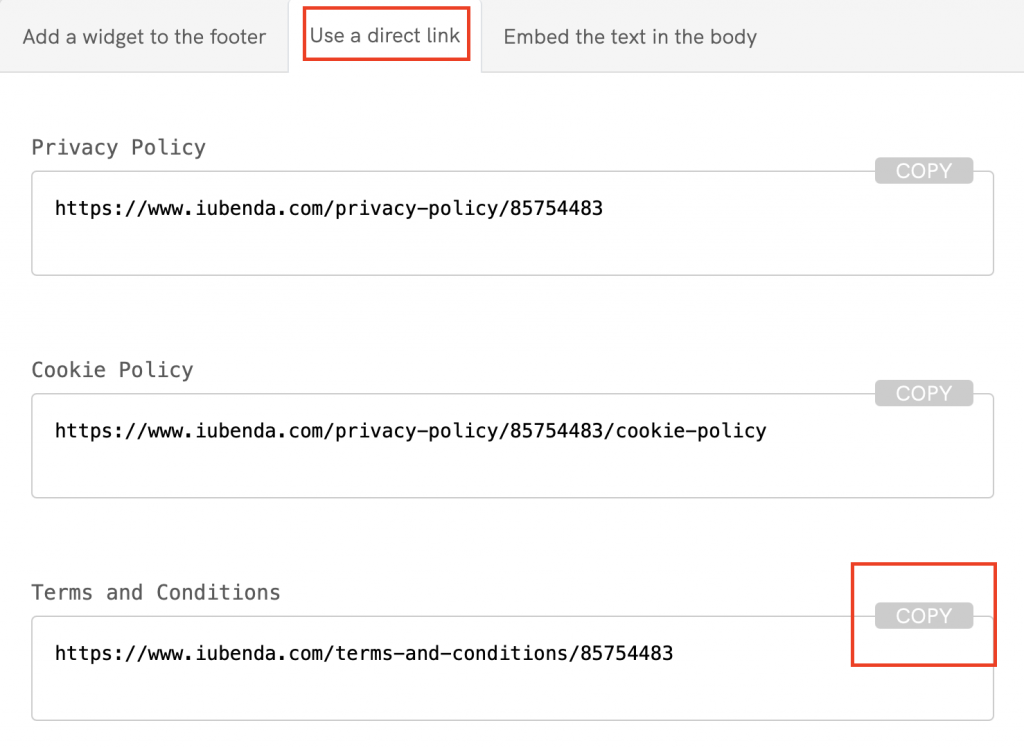
Next, access your PrestaShop store’s admin panel and go to Design > Link widget (under the section named Improve)
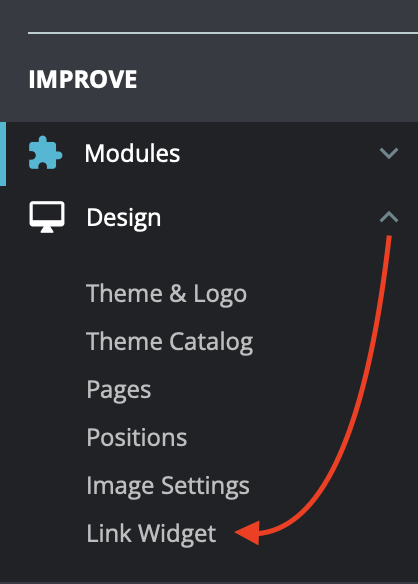
You will have a block entitled (Our) company or About (us). Click on the Edit button on the right (the pen symbol)
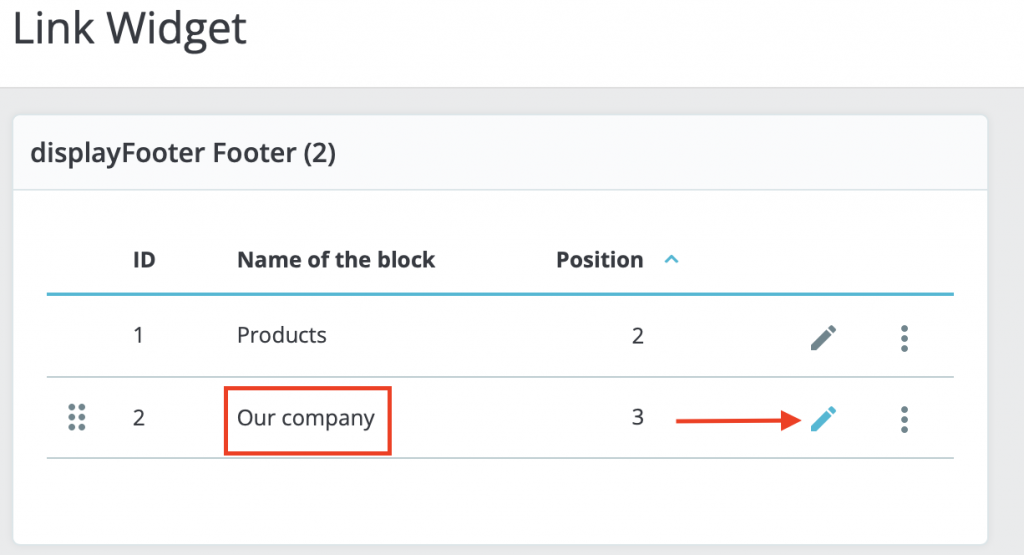
⚠️ NOTE: When following the instructions below, you must copy your iubenda code. Do not copy and use the example code shown in this guide.
Scroll down to Custom content and give the custom content the title: “Terms and Conditions”. Next, add the terms and conditions link from your iubenda dashboard in the URL box. Them, click on the Add button on the bottom right-hand side of the page.
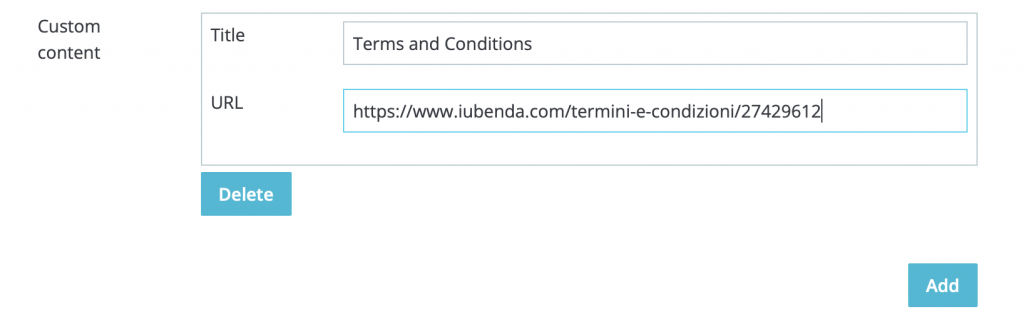
Note: “27429612” is just an example, your policy will have a different value.
Next, scroll up to Content Pages and uncheckTerms and conditions as shown below. (this will avoid showing the link to the default PrestaShop Terms and Conditions)
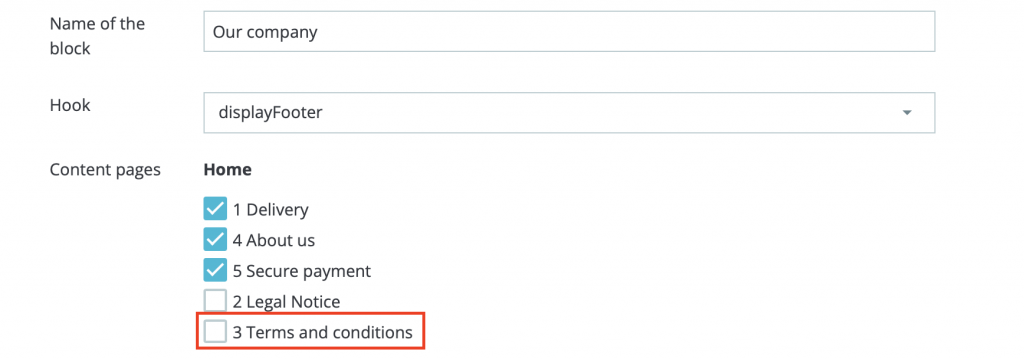
Lastly, click on save and check the front end of your Prestashop store!
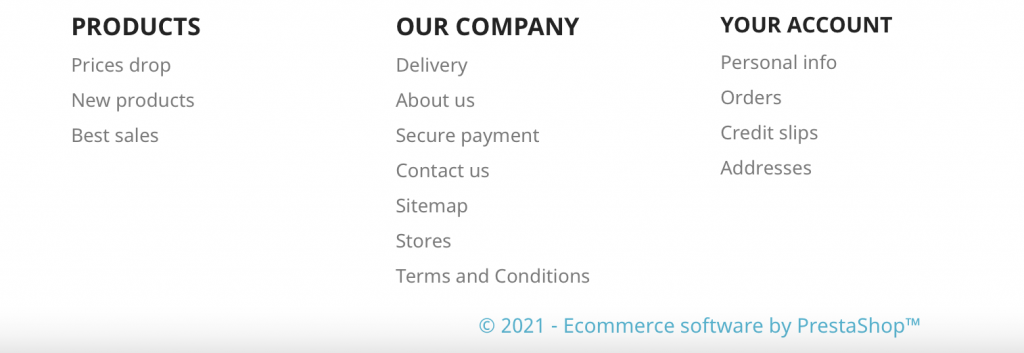
💡Not sure what privacy documents you need for your PrestaShop? Do this quick quiz to see which laws apply to you and your business.