Own a new Ghost store and need terms and conditions but don’t know where to start?
Well, you’ve come to the right place. Let us start by reviewing why you need terms and conditions, what to include and how to add iubenda’s terms and conditions to your Ghost store.
→Already generated your terms and conditions? Jump to How to add a Terms and Condition on Ghost
Though they’re not always legally required for other types of businesses, terms and conditions are often mandatory for online stores.
That’s because they contain legally mandated information about the conditions of sale and disclosures on methods of payment, shipping, delivery, withdrawals, cancellation conditions, etc. – as commonly required by consumer protection regulations.
Even if you run a small shop on Ghost, you should define your terms. It’s for your own good.
Here’s an example European users generally have 14 days to send back what they’ve bought, it’s called “right of withdrawal”. If you don’t correctly inform users of their rights, the withdrawal period is legally extended to 1 year and 14 days!
Do you want to save time, money, and stress? Yes? Then, a proper terms and conditions agreement is needed for your Ghost store!
As your Ghost site is unique to your activities and services what you need to include in your terms and conditions may differ from someone else’s. However, it is important to note that there are a number of clauses that are standard for almost every website’s terms and conditions.
For E-commerce, you should consider essential clauses such as:
It is also imperative you clearly display accurate contact details for your company in your terms and conditions.
⚠️ Many of these terms, such as warranty and withdrawal information, are legally required.
Our Terms and Condition Generator is optimized forGhost Start generating your Terms and Conditions now
Once you’ve generated your Terms and Conditions with iubenda there are two ways to integrate it on your Ghost:
To get started first head over to your iubenda dashboard, click on [Your website] > Terms and Conditions > Embed
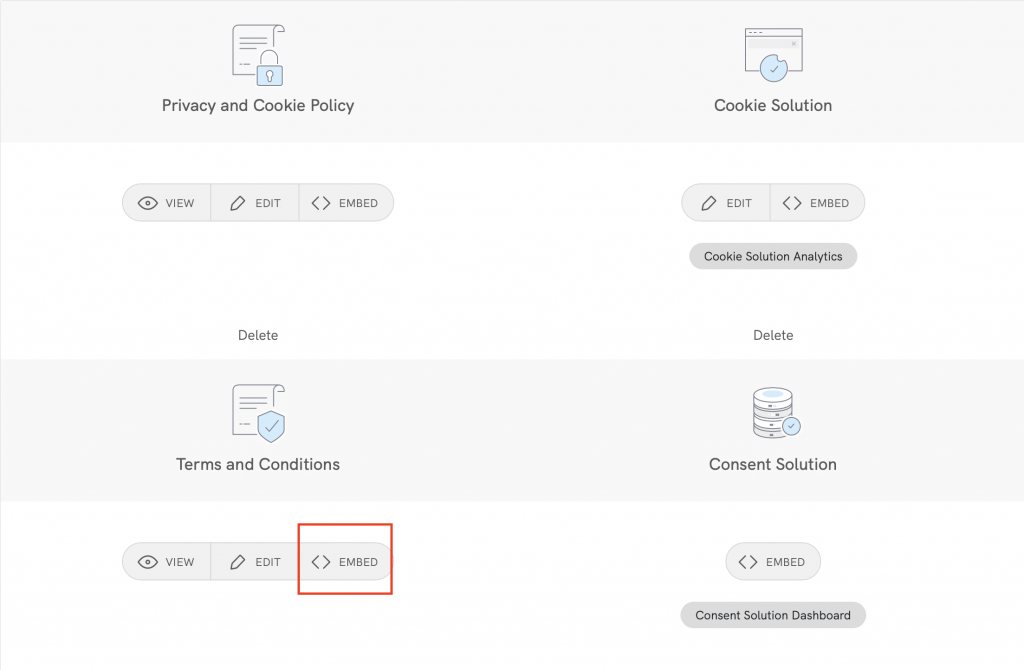
The widget is typically placed in the footer of your Ghost site and displays either a text link or button. When clicked, it opens a lightbox-style modal window to display your terms and conditions document.
In the embed section, click on Add a widget to the footer scroll down to Terms and Conditions and click on COPY
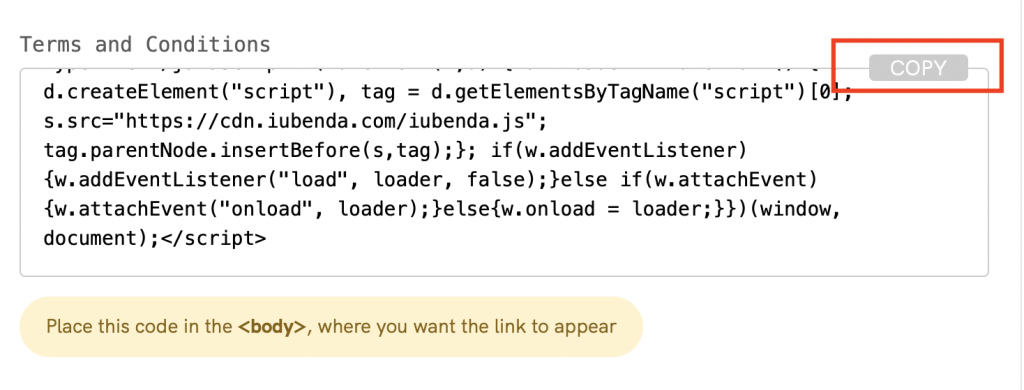
Now, head over to your Ghost account and on the bottom left click on the settings icon.
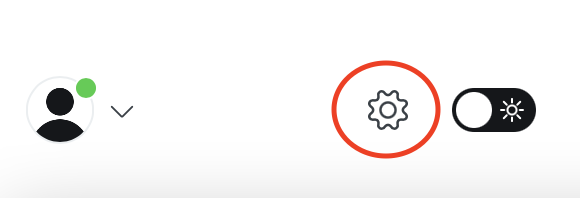
Once you are in your settings scroll down to “Advanced” and select code injection.
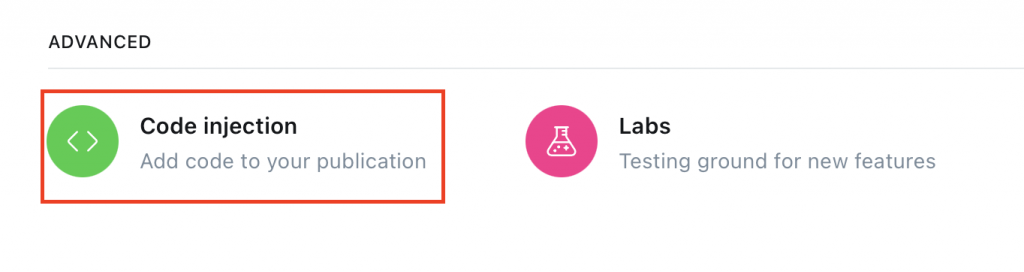
Now, scroll down until you find “Site Footer” paste your iubenda snippet in the box below and click on Save in the top right-hand corner of your screen.
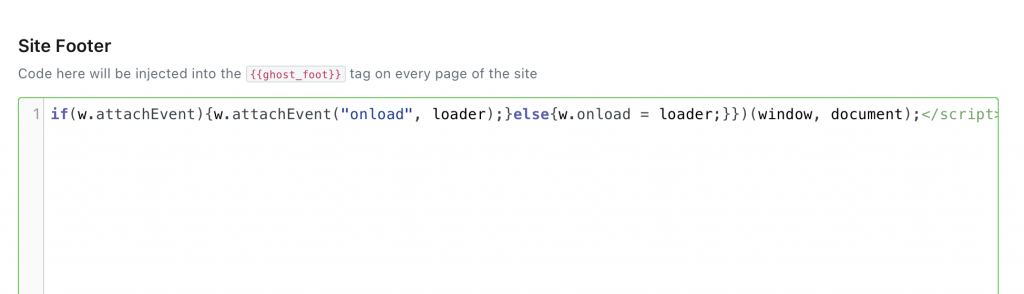
Congratulations! You’ve just added your terms and Conditions widget to your website’s footer!
The direct text embedding option makes your Terms and Conditions Document look as if it is a part of your own site.
For direct text embedding select Embed the text in the body and scroll down till you see Terms and Conditions then click on the COPY button
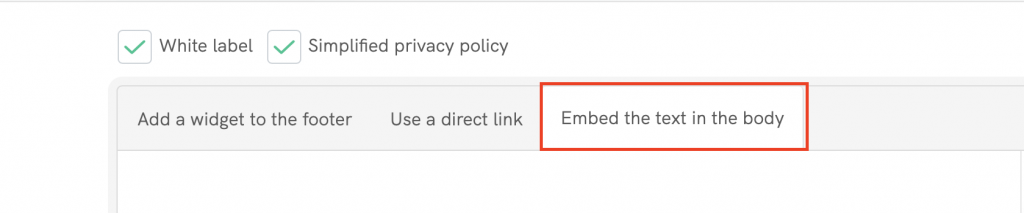
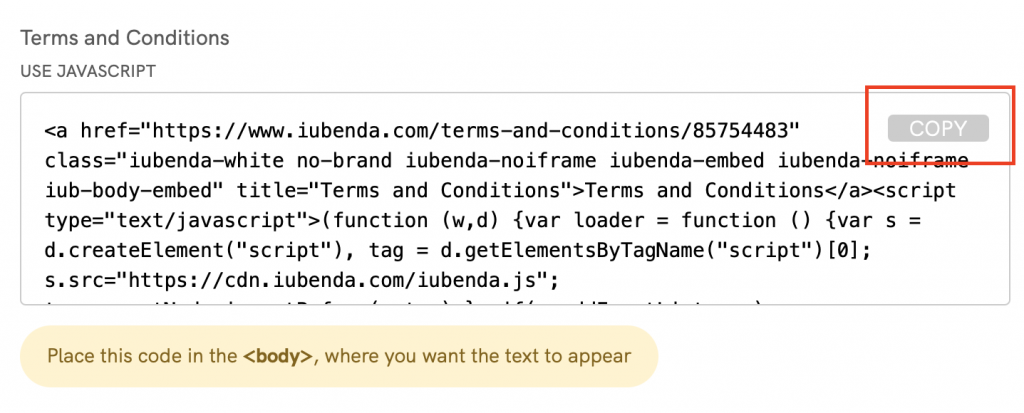
Now, head over to your Ghost website dashboard and click on Pages.
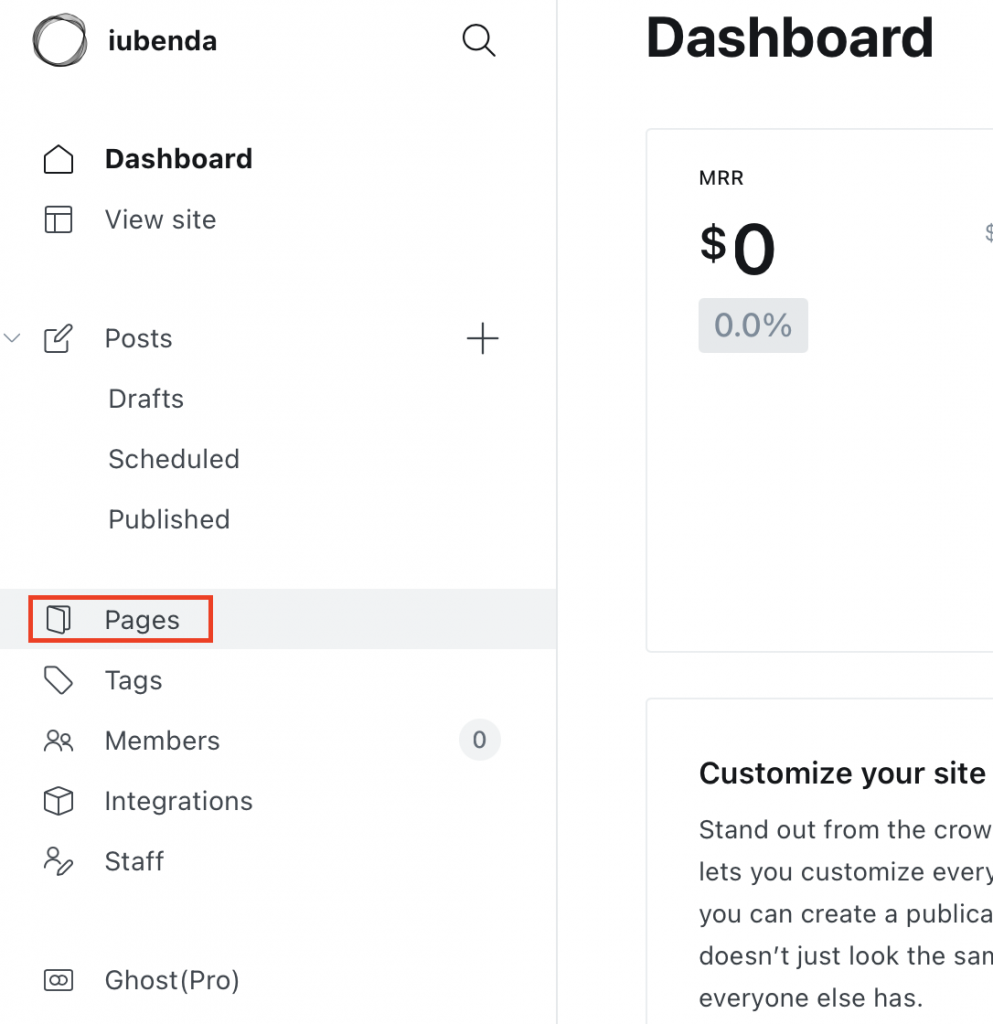
From here, you can either edit a pre-existing “Privacy” page or add a new page.
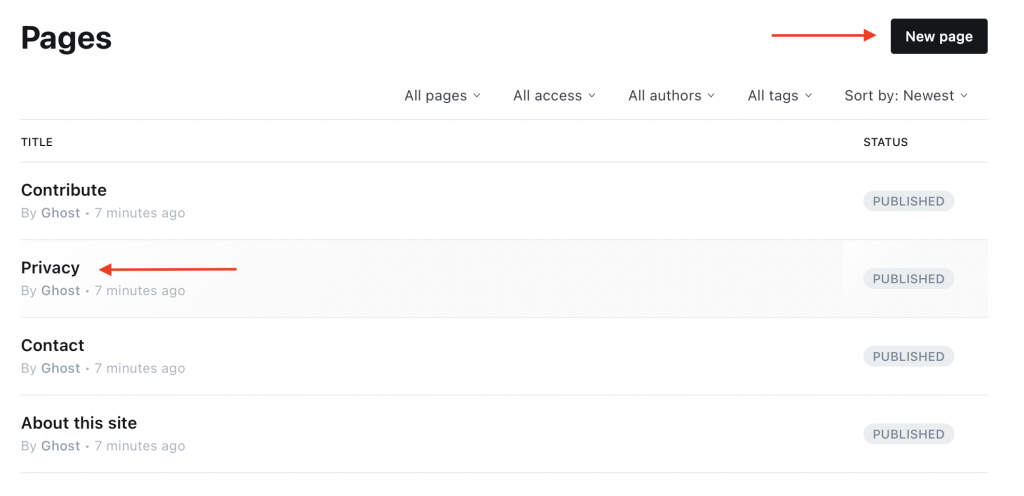
Next, give your page the title “Terms and Conditions”, click on the + button and select HTML.
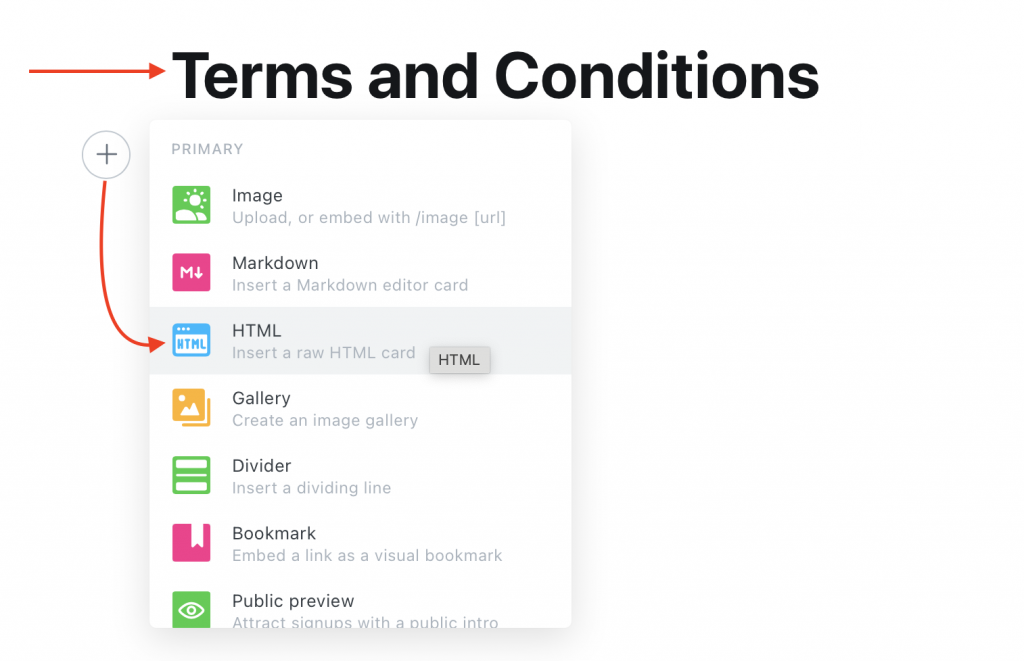
Paste your iubenda snippet in the box and click on Update in the top right-hand corner.
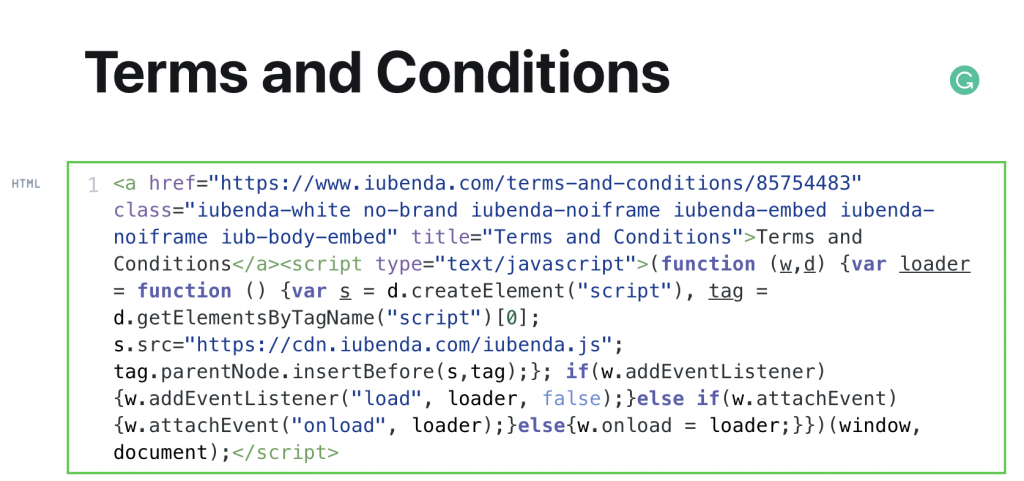
Click on the box in the corner of the screen to edit the page further and to view your page.
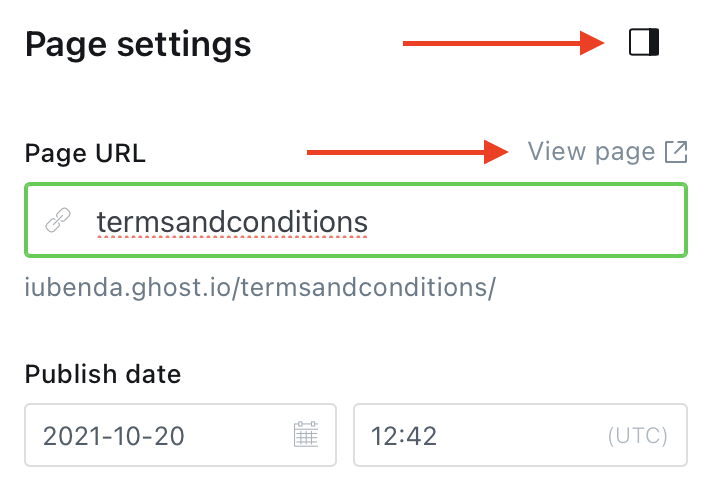
And you’re done! You now have a Terms and Conditions Document that looks as if it is a part of your own site.
💡Not sure what privacy documents you need for your Ghost? Do this quick quiz to see which laws apply to you and your business.