Have you built your website on Jimdo and need terms and conditions but don’t know where to start?
Well, you’ve come to the right place. Let us start by reviewing why you need terms and conditions, what to include, where to generate and how to add iubenda’s terms and conditions to your new website.
→ Already generated your terms and conditions? Jump to How to add Terms and Conditions on Jimdo
Terms and conditions set the rules for users while visiting your website. That being said there’s actually no legal requirement for defining terms and conditions. While terms and conditions may not be required by law, having terms and conditions can limit your liability so it’s a smart thing to include.
If you’re running an e-commerce site, please note that having terms and conditions may be mandatory as they typically contain legally required information like warranty and withdrawal information more info here.
NOTE: If you are gathering users’ personal data, you are required by law to have a formal Privacy Policy.
Each website’s Terms and Conditions will be unique. That being said, if you want to prevent abuse it’s a good idea to include these clauses in your Terms and Conditions for Jimdo:
Please see here for what basic terms and conditions should include.
Our Terms and Condition Generator is fully optimized for Jimdo Generate your Terms and Conditions now
Now that you’ve generated your terms and conditions with iubenda, you need to integrate them onto your Jimdo site. You have two ways to integrate our terms and conditions on Jimdo Pro/Business:
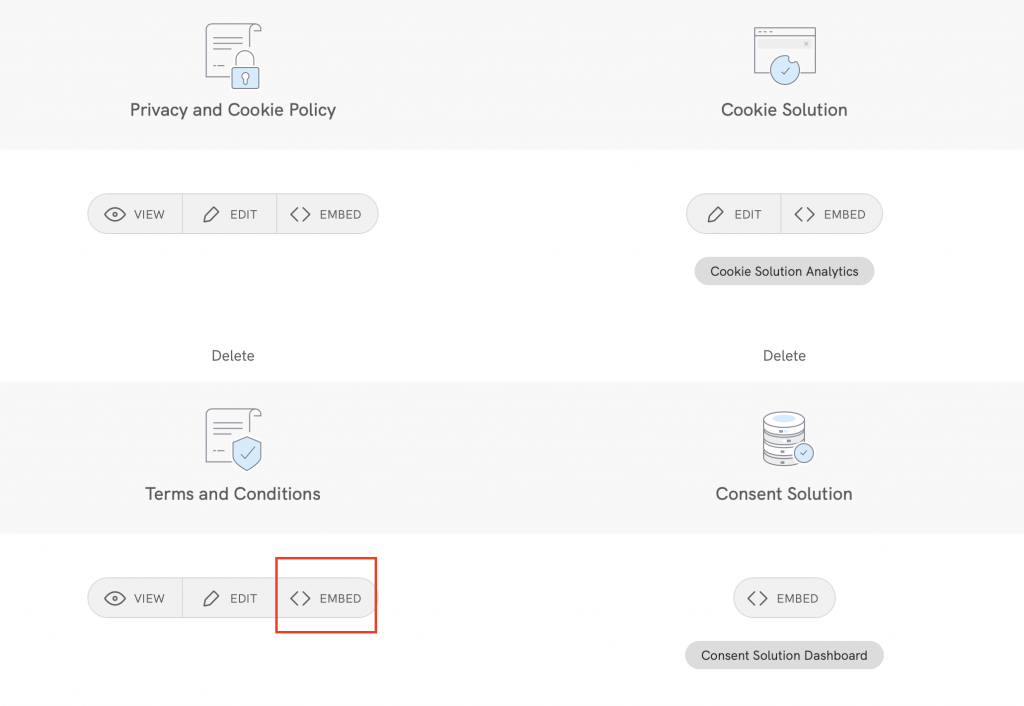
To add a direct link click on Use a direct link and click on COPY under the section titled “Terms and Conditions”
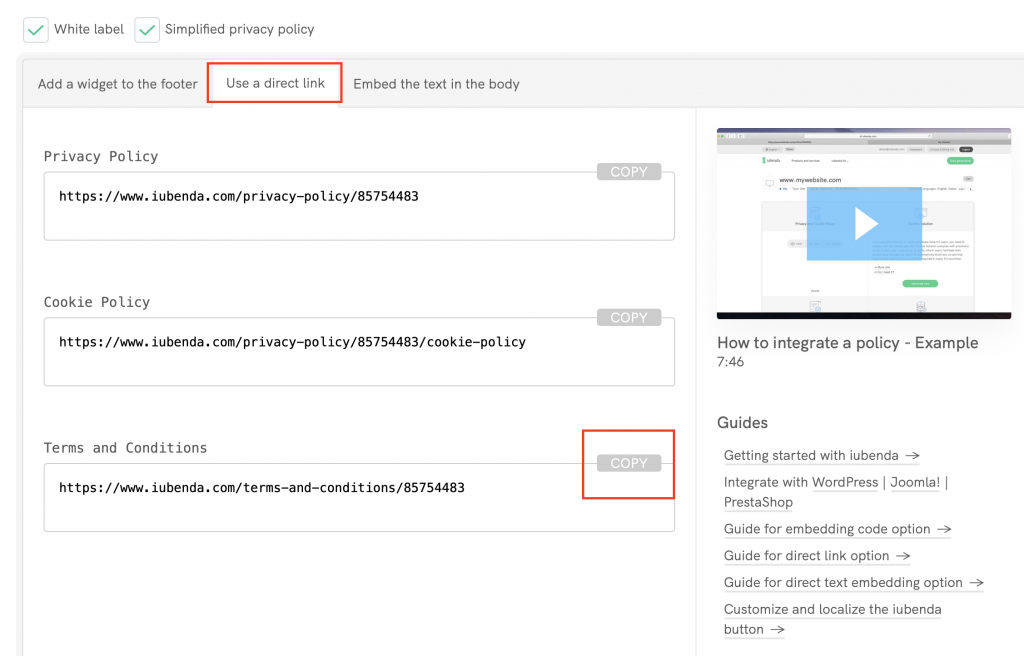
Next, go to your dashboard menu on your Jimdo account select Settings
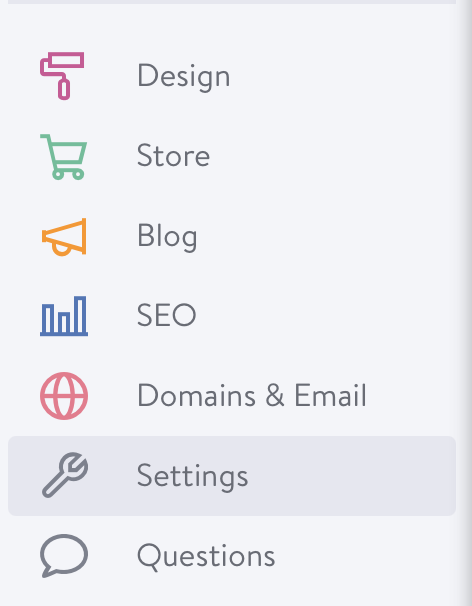
After that, click on General and select FOOTER
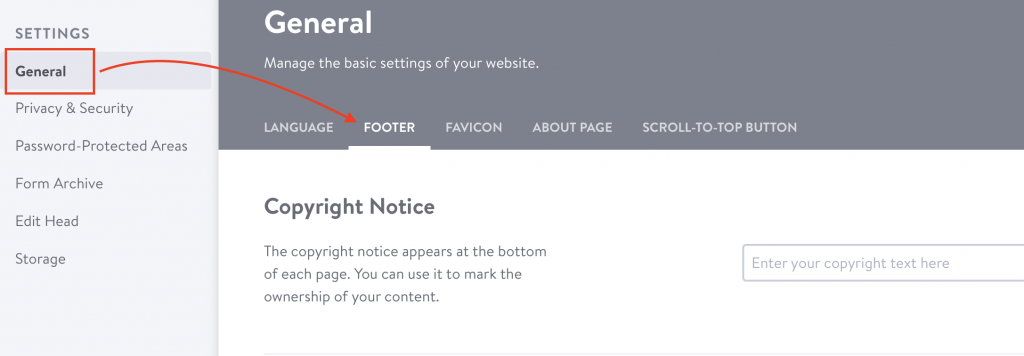
Use the direct link integration method to create a text link to your Terms and Conditions in HTML.
⚠️ NOTE: When following the instructions below, you must copy your iubenda code. Do not copy and use the sample code shown in this guide.
Add the following to the start of your personal link:
<a href="Then the below code to the end of your personal link:
" target="_blank">Terms and Conditions</a>
Here you can see an example but remember this is a sample, your terms and conditions will have a different value.
<a href="https://www.iubenda.com/terms-and-conditions/XXXXXXXX“ target="_blank">Terms and Conditions</a>
Insert this HTML (again, don’t copy & paste this example, but use your terms and conditions link) into the “Copyright Notice” field
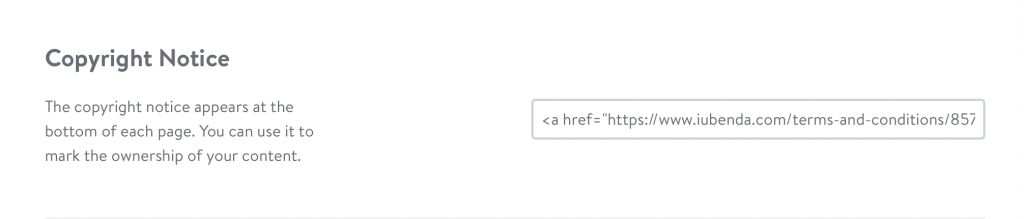
Click on Save and you’re done!
The direct text embedding option makes your terms and conditions Document look as if it is a part of your own site. For direct text embedding, you need to create an empty page on Jimdo, and paste our code there.
> Embed the text in the body >Terms and Condition > Copy
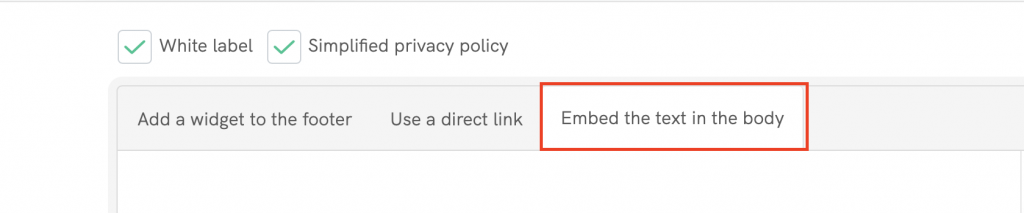
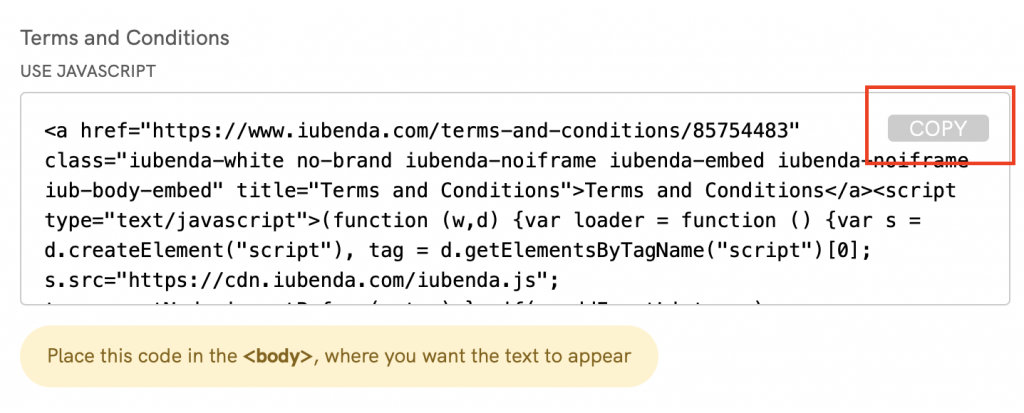
Now, you’ll need to create a new page where you’ll embed the text generated by iubenda. To do so, go to the Jimdo dashboard, select your site and click Edit Navigation that appears when you hover the header

Click on Add a new page, name it “Terms and Conditions”, click on the Hide page button (the one with the one-eye icon, used to prevent the item from being visible in the main navigation menu), and then Save:
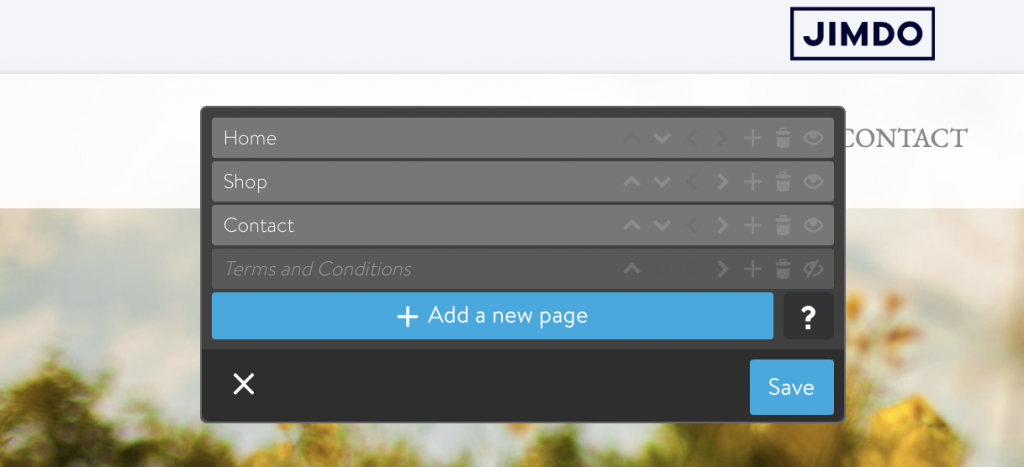
Now click on your new terms and conditions page (it is crossed out because users won’t see this page in the header), you should have a blank page:
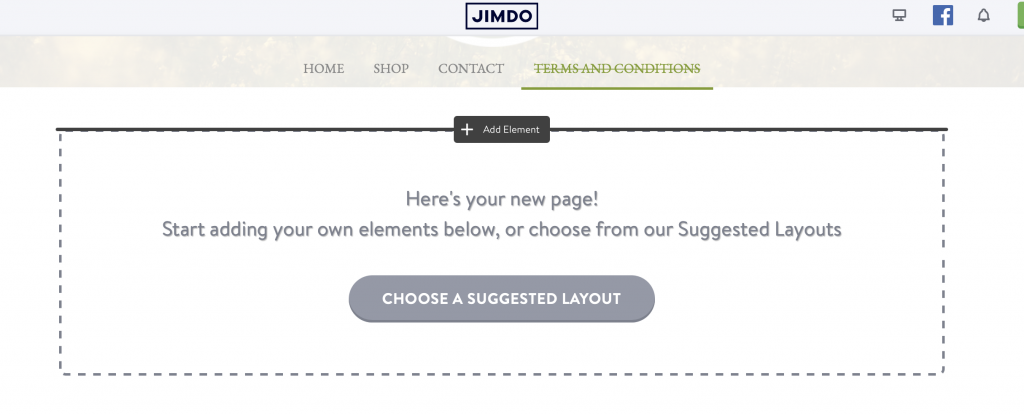
Select Add Element (as shown in the image above) > More Elements and Add-ons > Widget / HTML:
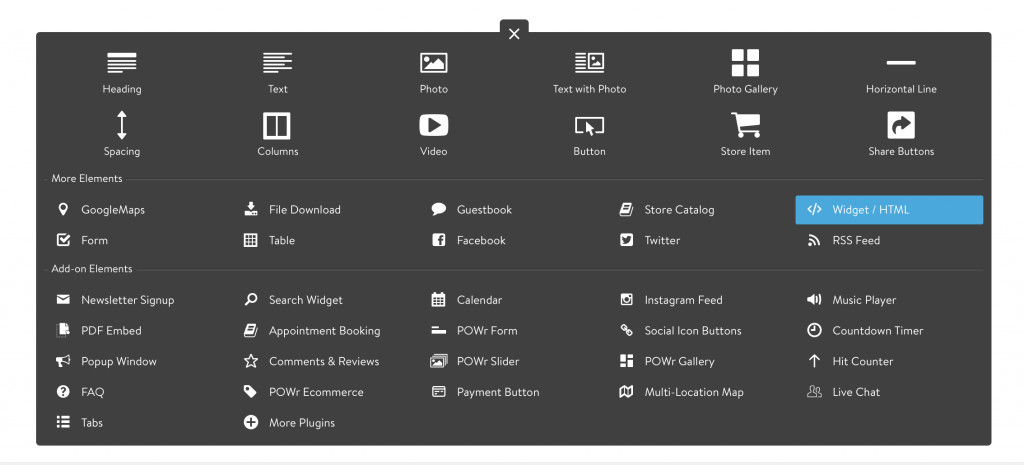
Copy & paste the iubenda code and click on Save:
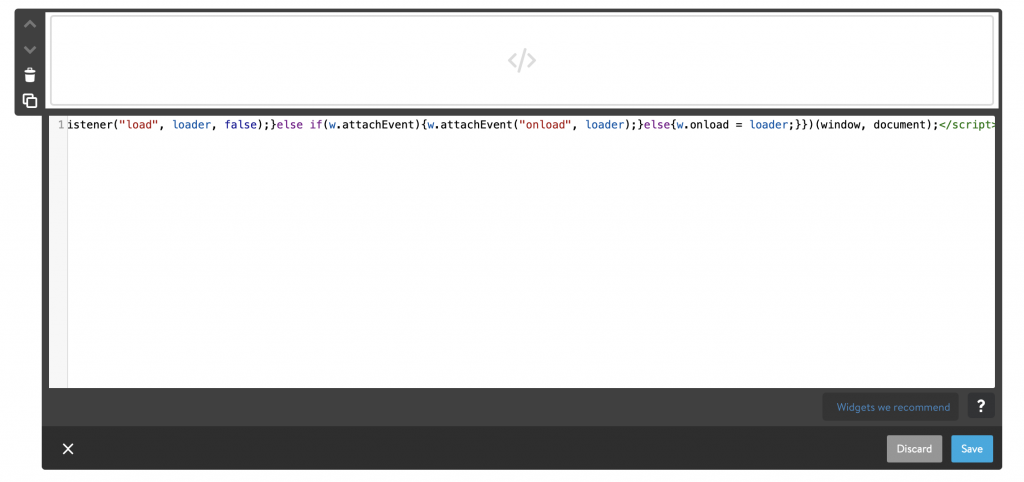
Now that you have a page that includes terms and conditions, all you have to do is add a link to the footer: similarly to the previous method, we’ll insert a link in the “Copyright Notice” field. General > Footer

Copy this line of HTML code in the box that says ‘Enter your copyright here’
<a href="/Terms and Condoitions">Terms and Conditions</a>
Click on Save and you’re done! Check out our example of the results, clicking on Terms and Conditions on your web page’s footer will direct you to your Terms and Conditions page hosted on your website.

💡Not sure what privacy documents you need for your Jimdo? Do this quick quiz to see which laws apply to you and your business.