Documentation
How to retrieve proof of cookie preferences
You can view and sort the log of all your users’ cookies preferences by clicking the Privacy Controls and Cookie Solution Log button in the site area of your iubenda dashboard.
However, the time may come when you may be requested to retrieve some logged cookie preferences that have been given in a specific time frame or by a specific user.
Here’s how to do it.
How to filter preference logs by a certain time frame
Retrieving the records for certain intervals is very simple.
Once you reach the Cookie and Consent Preference Log page, you can easily choose which results to display. For example, you can sort the records by the current hour, day, or month or specify a custom time frame.
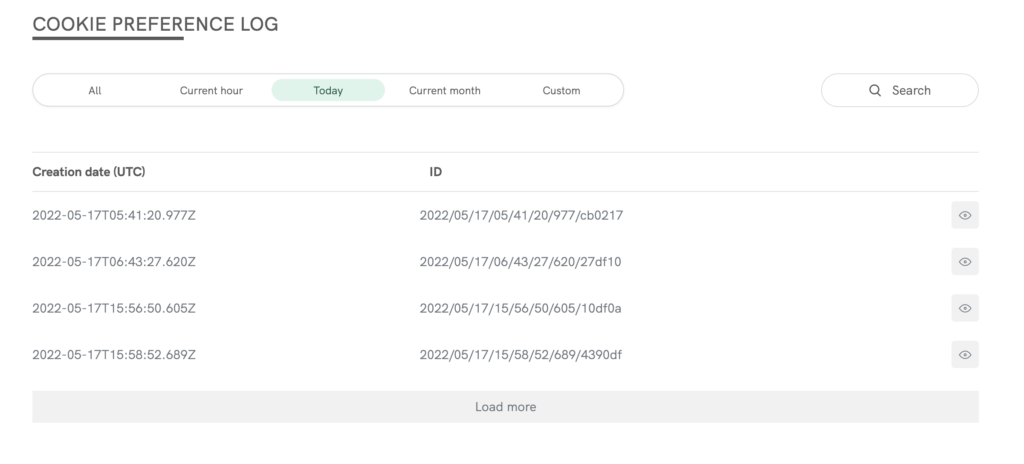
How to retrieve proof of cookie preferences for specific users
Retrieving logged cookie preferences given by specific users can be a bit challenging as, in line with legal requirements, they are anonymous and cookie IDs are only stored within users’ browsers. Therefore, to retrieve user-specific records, you will need the cooperation of the individual user.
How to find the cookie preference ID
In order to retrieve user-specific records, you’ll need your user to provide you with their cookie preference ID.
To get it, a few technical steps are needed:
- Firstly, provide the user with the id of your cookie policy. You can find it within your Privacy Controls and Cookie Solution embed code.
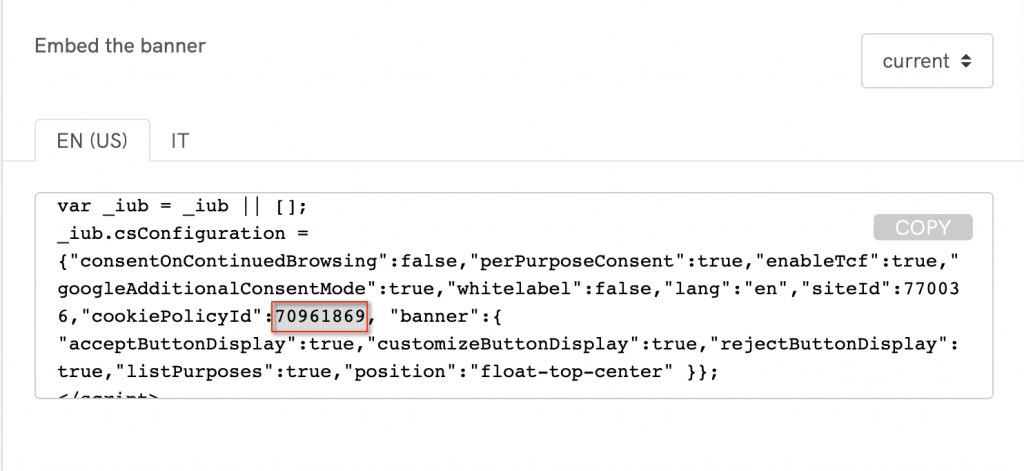
- Next, the user will need to visit your website, and use their browser’s developer tools to get the Value of the cookie named
_iub_cs-[your cookie policy ID]where[your cookie policy ID]is the ID you provided in the step above.
For end-users: How to find the cookie preference ID from within the browser
These instructions use Chrome as an example, but the instructions are similar for most popular browsers:
- go to the website
- open the menu (the three dots on the top right of the page)
- click on “More tools” then “Developer tools”
- Select “Application” tab
- Click on “Cookies” then on the element corresponding to the website address
- filter by _iub_cs (or _iub_cs-[cookie policy ID] if needed)
- copy the Cookie Value
See the video below:
- The user will need to send you the Value string they’ve copied. It should look like this:
%7B%22timestamp%22%3A%222021-09 22T14%3A44%3A52.366Z%22%2C%22version%22%3A%221.33.0%22%2C%22purposes%22%3A%7B%221%22%3Atrue%2C%222%22%3Afalse%2C%223%22%3Afalse%2C%224%22%3Afalse%2C%225%22%3Afalse%7D%2C%22id%22%3A252372%2C%22cons%22%3A%7B%22rand%22%3A%226d2a1a%22%7D%7D
You can now go to your Log page under Dashboard > [Your website/app] > Privacy Controls and Cookie Solution > Log then paste the Value received from the user, into the “Insert a cookie preference ID” field and click Search.
The Value string you’ve pasted into the field is the cookie preference ID. With this ID you can now retrieve user-specific records, view the relevant information and manage it.