Documentation
Consent Database – WordPress Plugin Installation Guide
Besides automating the implementation of Cookie Law regulations, our All-in-One WordPress plugin allows you to record, review, and maintain comprehensive GDPR records of consent for your web forms.
It boasts built-in compatibility with Contact Form 7, WP Forms, WordPress comment, WooCommerce checkout forms and Elementor Forms, but can be manually integrated with any type of web-form and can even store consent proofs for consents collected offline (e.g in-store sign-ups) via WP media upload.
Key features:
- The plugin detects and identifies all supported forms that are embedded in the website.
- It’s auto-compatible with and allows super easy mapping of Contact Form 7, WP Forms, WordPress comment and WooCommerce checkout forms.
- It allows manual integration with any type of web-form.
- For each consent, track the form/wording the user was prompted with.
- Flexibly upload any form of proof of consent or legal notice, including a PDF if consent was collected offline.
- It provides a high granularity: map individual form fields, exclude fields (like password inputs), add legal notices available at the time of consent collection, indicate double opt-in, set preferences and more.
- REST HTTP API and JS SDK, to give you total control and how and when consent is stored.
- Store multiple preferences for each user (e.g. if you have multiple newsletters or opt-ins).
- Features an easy-to-use interface for entering custom scripts and iframes.
- It provides API input field for quick and easy activation.
Actions and Filters (Hooks) to extend support for Consent Database Forms
Filters essentially expand the functions of plugins. They provide developers the ability to change a function’s default behavior. It’s important to remember that filters operate on the data that they receive.
How can I support extra forms for Consent Database?
Suppose you want to support a new form; you have to add the first filter shown below and apply the second filter provided. Whereas if you’re going to alter an existing form jump directly to the second filter.
- Add the following filter to register any new form, followed by the second filter below:
- This filter allows you to configure to support a new form (apply after the first filter) or to alter any existing support form (apply this filter only):
add_filter('iub_supported_form_sources', function ($sources) {
// attach the new supported form
// $sources['lorem_ipsum'] = 'Lorem Ipsum Forms';
return $sources;
});
add_filter("iub_after_call_*_lorem_ipsum_*_forms", function($forms){
// Parse your form
// You can check the implemented examples like WPForms, wpcf7 and Woocommerce
$parsedForm = ...;
$forms[] = $parsedForm;
return $forms;
})
Installation and configuration
Once you’ve installed our Cookie and Consent Database Plugin for the GDPR & ePrivacy, you can start configuring it.
Please note that with the actual configuration of the plugin, some integrations requires the Privacy Controls and Cookie Solution code at a minimum. This means that if you want to use the Consent Database only – but not the Privacy Controls and Cookie Solution you have these following options:
- If you already have a iubenda account and a Consent Database API to synchronize, temporarily activate the Privacy Controls and Cookie Solution in your dashboard (it’s free!) → add the Privacy Controls and Cookie Solution code to the plugin console → add your Consent Database code → sync → then deactivate the Privacy Controls and Cookie Solution.
- If you are starting from scratch with the plugin, after creating the account, turn off the toggles regarding the basic configuration of the cookie banner and privacy policy button and proceed by clicking Integrate. once in the plugin dashboard, you can enable the Consent Database
Unlike when using the JavaScript method, there’s no need to include the Consent Database code in your head, or to provide a script with a load/submit function: the plugin will take care of it.
Input the API key
Select the Consent Database tab and input the Public API key ( you can find this in your iubenda dashboard > [Your website] > Consent Database > Embed).
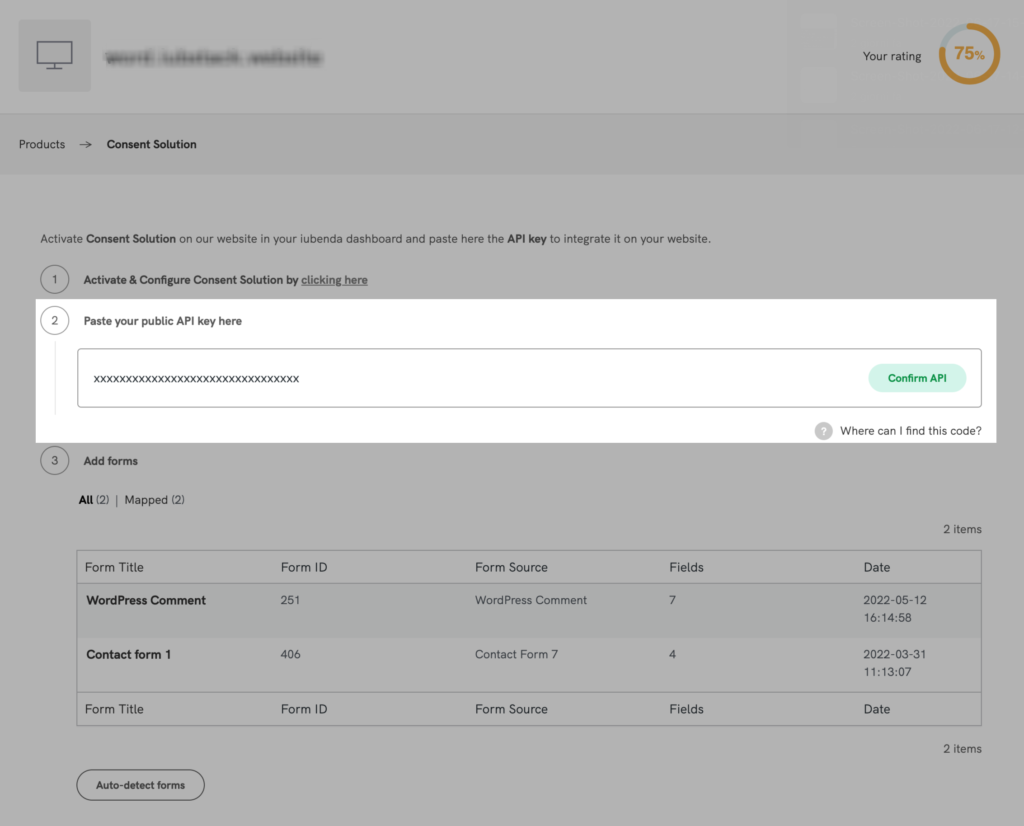
Detect your forms
Once clicked on Autodetect Forms, the plugin will show all supported forms installed on your site, listing them either under “All“, “Mapped” and “To Map“.
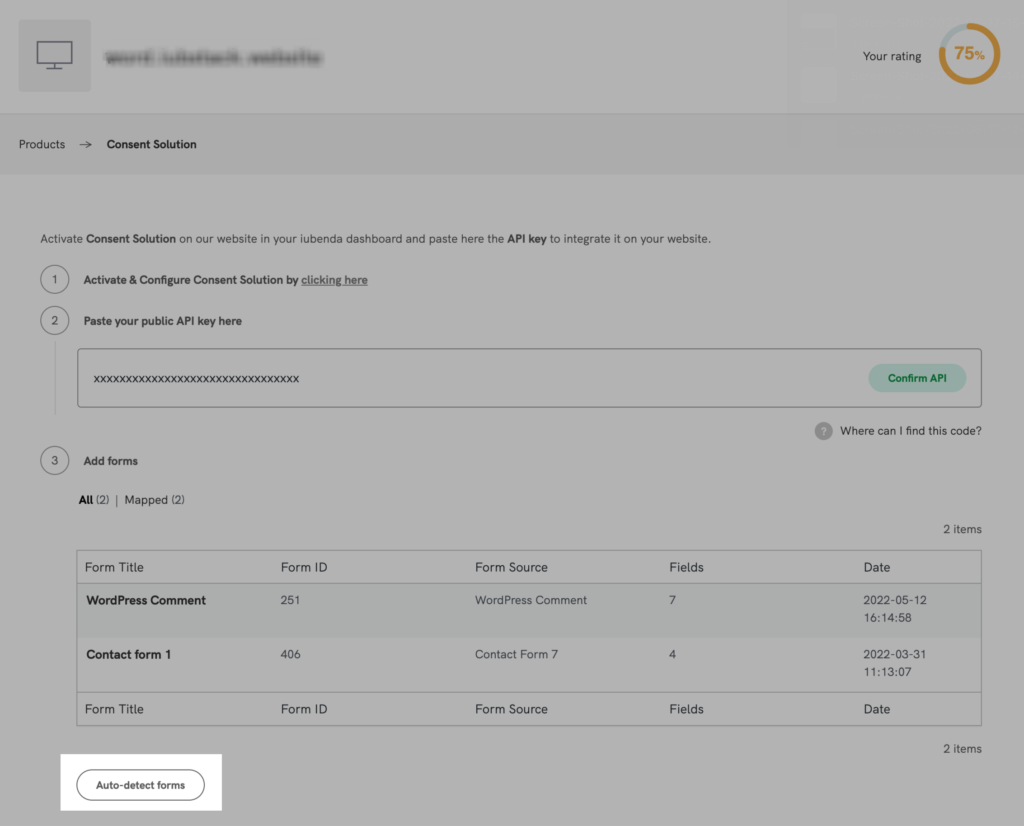
Caution
If you add a new form or modify the structure of a form, (e.g by adding a new field), you’ll need to click on the auto-detect button again in order to display the most updated version of the form within the plugin interface.
Map your forms
To map a form, simply click on the form title to open up the Mapping window and select the fields that you’d like the Consent Database to record the data from.
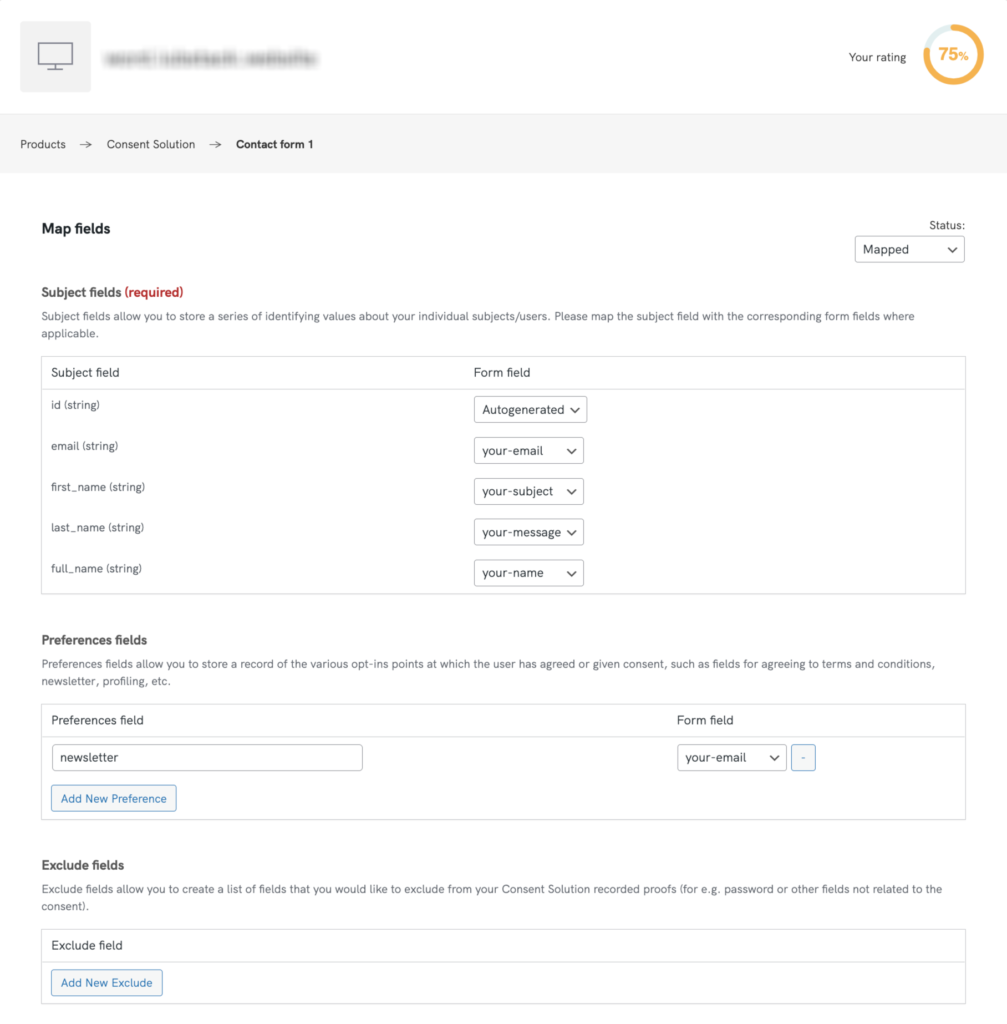
Indicate your legal documents
The plugin also lets you indicate your legal documents, including privacy policies, cookie policies, terms and conditions, and custom documents.
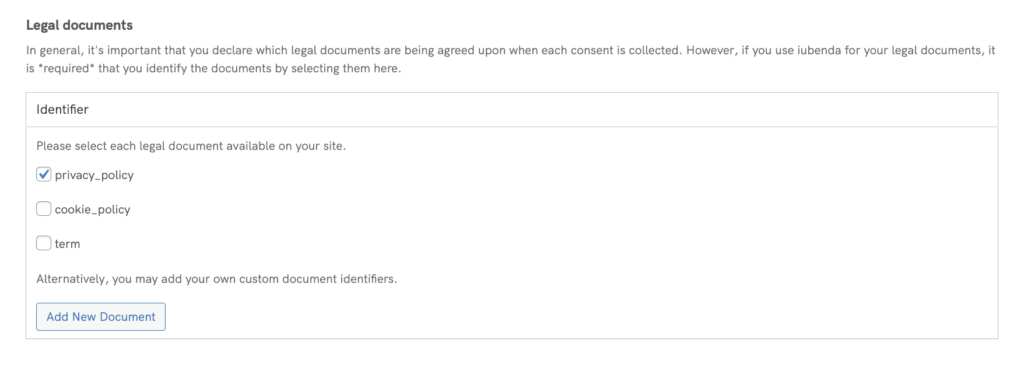
When you’re done editing, just click on Save Settings at the bottom-right of the page.
Once you’ve collected your consents, you’ll be able to sort and analyze your data in the Consent Dashboard.