Documentation
Consent Database – JS Documentation
The Consent Database JavaScript library allows you to record consent actions performed by your users, referred to as “subjects,” throughout the rest of this guide.
Setting up your Consent Database is easy! In short, it involves three main steps, which we’ll walk you through:
After you’ve followed these three steps, you will be able to see your subjects’ consent in your iubenda dashboard. If you’re looking for advanced configuration, please see here.
Please note: this is a WP specific example: some details could vary, but the approach is the same.
1.Embed your Consent Database code
Once you’ve activated your Consent Database, copy the code you find under Consent Database > Embed > Javascript:
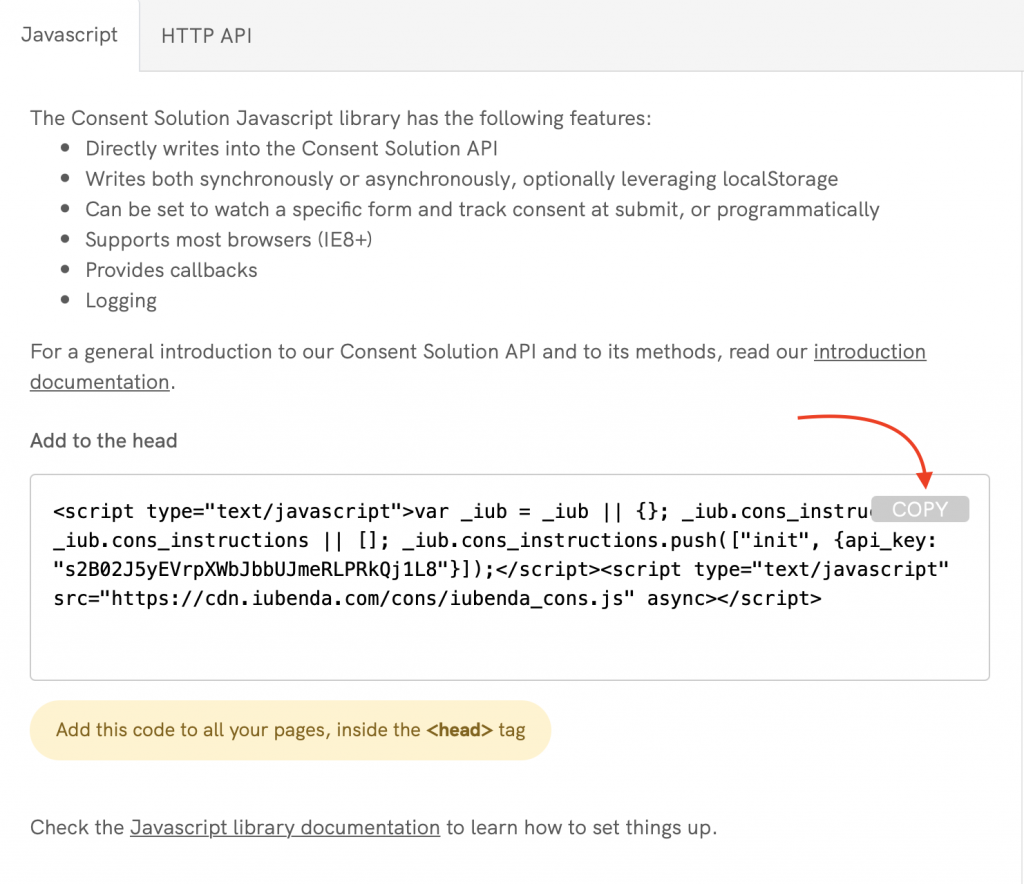
Now paste this code inside the head of all your pages. Next step: set up your form.
2. Set up your form
Once you’ve included your iubenda code inside your head, you’ll need to add id and name attributes to your form (if you haven’t already).
Let’s assume you have this simple contact form (name, email, message, and newsletter subscription):
<form>
<label>Full Name</label>
<input type="text" />
<label>Email</label>
<input type="email" />
<label>Message</label>
<textarea></textarea>
<input type="checkbox" /> I've read the
<a href="#">Privacy Policy</a> and accept the <a href="#">Terms and Conditions</a>
<input type="checkbox" /> Send me information about products, services,
deals or recommendations by email (optional)
<button>Send</button>
</form>Make sure that:
- your
formandbutton/input type="submit"elements have anid - your
formfields have anameattribute
The form above will become:
<form id="contact-form">
<label>Full Name</label>
<input type="text" name="your-name" />
<label>Email</label>
<input type="email" name="your-email" />
<label>Message</label>
<textarea name="your-message"></textarea>
<input type="checkbox" name="generic" /> I've read the <a
href="#">Privacy Policy</a> and
accept the <a href="#">Terms and Conditions</a>
<input type="checkbox" name="newsletter" /> Send me information about products, services,
deals or recommendations by email (optional)
<button id="contact-submit">Send</button>
</form>Now it’s time for the last step: setting up a function to send the consent data to your dashboard.
3. Send the Consent data to iubenda APIs
Now that your form is ready, you need to ensure that it sends the information to the Consent Database when the user fills in and submits the form. There are two alternative methods to do this: load (asynchronous) and submit (synchronous).
In most cases, you’ll want to use a load function like this:
<script type="text/javascript">
_iub.cons_instructions.push(["load", {
submitElement: document.getElementById("contact-submit"),
form: {
selector: document.getElementById("contact-form"),
map: {
subject: {
full_name: "your-name",
email: "your-email"
},
preferences: {
generic: "generic",
newsletter: "newsletter"
}
}
},
consent: {
legal_notices: [{
identifier: "privacy_policy",
},
{
identifier: 'cookie_policy',
},
{
identifier: "terms",
}
],
}
}])
</script>In the code above please note:
- the
contact-formandcontact-submitids; - the
full_nameandemailsubjectmapping (you have four non-editable options:first_name,last_name,full_nameandemail); - the checkbox preferences, where you’re free to use the keys you like (in our case,
genericandnewsletter); - the
legal_notices, which are automated if you sync your iubenda legal documents with the Consent Database (just use the standard identifiersprivacy_policy,cookie_policyandterms).
Be sure to include the load method after the form (for example, inside the footer of your contact page), and you’re done!
Once you’ve collected your consent, you’ll be able to sort and analyze your user consent data in the Consent Dashboard.
Follow this link to see a working example of the load method.
Advanced configuration
The following steps are an advanced configuration method; after you’ve followed these three steps, you will be able to see your subjects’ consent in your iubenda dashboard.
1. Setup script
To install the Consent Database JS widget, insert your Consent Database code inside every page of your site, before closing the HEAD tag (see example code below).
<script type="text/javascript">
var _iub = _iub || {};
_iub.cons_instructions = _iub.cons_instructions || [];
_iub.cons_instructions.push(["init", {api_key: "YOUR_PUBLIC_API_KEY"}]);
</script>
<script type="text/javascript" src="https://cdn.iubenda.com/cons/iubenda_cons.js" async></script>*The API key is a unique code that the SDK uses in order to communicate with our API’s endpoint. Your API key (displayed as “YOUR_PUBLIC_API_KEY” in the example above) is generated by us during the Consent Database activation and is specific to that particular site.
Caution
The code above is just an example. Please be sure to use your own Consent Database code as the code is specific to your particular site. You can find your code snippet by going to Dashboard > [your website area] > Consent Database > EMBED. Once there, simply copy the information you need.
2. init configuration
The init function (included into the setup script above) defines how the library is instantiated and is required on every page that implements the Consent Database widget.
It is possible to add a callback function as a second parameter of the init function. The callback function will then be called once the library has been loaded.
Configuring the init function this way (by adding a callback function — see “YOUR_CALLBACK” in the example below) can be used to set some additional action after the library has been loaded.
_iub.cons_instructions.push(["init", {
api_key: "YOUR_PUBLIC_API_KEY"},
function YOUR_CALLBACK() {
//the library has been loaded
...
//put you code here
...
}
]);The following are the parameters that you can use inside the init configuration object ( i.e. the first parameter on init function which contains the API key) to customize, for example, the logger or the behavior of the library.
See table and code example below:
| Name | Required | Type | Notes |
|---|---|---|---|
| api_key | yes | String | Your public key |
| logger | no | String | Possible values: “none”, “console”. Defaults to: “console” |
| log_level | no | String | Possible values: “none”, “debug”, “info”, “warn”, “error”, “fatal”. Defaults to: “error” |
| sendFromLocalStorageAtLoad | no | boolean | Determines whether the script reads localStorage at load and submits whatever is included. Defaults to: true |
| retrySaveCount | no | number | Specifies the number of times the SDK should attempt to retry the API call if it fails initially. Defaults to 5 |
| retrySaveDelayMs | no | number | Specifies the time delay between each retry attempt, measured in milliseconds. Defaults to 3000 ms (3 seconds) |
// An example configuration with optional parameters added (note: api_key parameter is always required)
_iub.cons_instructions.push(["init", {
api_key: "YOUR_PUBLIC_API_KEY",
logger: "console",
log_level: "warn",
sendFromLocalStorageAtLoad: false,
retrySaveCount: 5,
retrySaveDelayMs: 3000
}, ...]);3. Connect the Consent Database to a submission form
In order to automatically record the consents provided via a submission form you can either use the load function or the submit function.
3.1 load
The load function allows you to bind fields of the consent object to input fields of your <form> and to automatically record the consent at submit time.
Note: the load function must only be invoked after the declaration of the form object (as can be seen in the example below).
We suggest inserting the <script> tag after the <form> tag as follows:
<form>
<!-- Your form input fields -->
<input type="submit" id="submit-btn" name="submit-button" />
</form>
<script type="text/javascript">
_iub.cons_instructions.push([ * "load" * ,
{
submitElement: "submit-btn", // if this line is missing, the consent is not automatically recorded at submit time; a call to _iub.cons.sendData (see section below) is needed instead
form: {
...your form object
},
consent: {
legal_notices: [{
identifier: "term",
version: "1"
}]
}
}
])
</script>Parameters:
| Name | Required | Type | Notes |
|---|---|---|---|
| submitElement | no | String or DOM element | Pass the Id string or the DOM element of an element that will trigger the submit of the consent, when clicked. If this element is not specified, or not triggered, you need to call _iub.cons.sendData() to record the consent (see also below). |
| form | No/Yes if consent is not defined |
FormConfig | Check the form object section |
| consent | No/Yes if form is not defined |
ConsentConfig | Check the consent object section |
| writeOnLocalStorage | no | boolean | Defines whether the data should be sent directly or written in localStorage. Defaults to: true |
| autodetect_ip_address | no | boolean | A parameter that enable or disable the ip autodetect. Default to: true |
The code in the example above will automatically record the consent object with the values of the bound input fields:
- when the
submitElementreceives aclickevent (ifsubmitElementwas specified); or - when the
_iub.cons.sendData()function gets manually called (see below)
3.1.1 sendData
The sendData function must be used in conjunction with the load function and triggers the recording of the consent object with the values of the input fields that have been bound by a prior call to the load function.
It must be used in case the submitElement is not provided (eg. when you need to validate the input form before submitting) and you need to programmatically trigger the fetching of the data from the form and the consequent recording of the consent.
// your form handler function
function validateForm() {
if (isValidForm()) {
// the form has been validated
_iub.cons.sendData();
// ...
}
}3.1.2 sendFromLocalStorage
By default, the consent object created by the load function is not directly sent to our servers for storage; it is indeed saved into the localStorage in order to protect from any loss of data in case a new page is loaded before the JavaScript has finished executing. The consent saved into localStorage will be automatically recorded (that is, sent to our servers for storage) at the very next page load.
If you want to disable the automatic sending of the consent saved in localStorage at page load, you need to provide the parameter sendFromLocalStorageAtLoad = false inside the init object configuration; in such cases, in order to sent the consent stored in localStorage to our servers you’ll need to explicitly call the _iub.cons.sendFromLocalStorage function (see below).
_iub.cons.sendFromLocalStorage()3.2 submit
The submit function allows you to send the consent data to iubenda APIs, that is to record the consent, programmatically (for example inside an event handler or a callback function):
It can be configured in two ways:
- Specifying the form
selectorparameter in the same way as theloadfunction - By specifying all the values of the
consentobject
It’s worth noting that, unlike the load function, by default the submit function does not leverage the localStorage and instead directly sends the consent object to our server for storage.
Parameters:
| Name | Required | Type | Notes |
|---|---|---|---|
| form | No/Yes if consent is not defined |
FormConfig | (See the form object section below) |
| consent | No/Yes if form is not defined |
ConsentConfig | (See the consent object section below) |
| writeOnLocalStorage | No | boolean | Defines whether the data should be sent directly or written to localStorage. Default to: false |
| autodetect_ip_address | No | boolean | Allows you to enable or disable the ip autodetect. Default to: true |
Note
In cases where you provide both the form and the consent parameter, they will be merged to create the consent object. In cases where there is a conflict between data retrieved from the form and the data specified directly in the consent object, the consent object will take precedence.
Callbacks
The .success callback is called in cases of success, the .error callback is called in cases of error.
3.2.1 When the form object is provided
In the example below (where the form object is provided), the submit function will take care of populating the consent object from the form inputs.
_iub.cons_instructions.push(["submit",
{
form: {"... your form object"},
consent: {
legal_notices: [{
identifier: "term",
version: "1"
}]
}
},
{
success: function(response) {
console.log(response);
},
error: function(response) {
console.log(response);
}
}
])3.2.2 When the form object is not provided
Alternatively, you can also pass the consent object as shown the example below:
_iub.cons_instructions.push(["submit",
{
consent: {
subject: {
id: "your-subject-id",
email: "your-subject-email0@example.com"
},
preferences: {
term: true
},
legal_notices: [
{
identifier: "privacy_policy"
}
],
proofs: [
{
content: "{ \"first_name\": \"John\", \"last_name\": \"Doe\", \"email\": \"john@example.com\" }"
form: "<form action=\"/action\" method=\"POST\"><p><label>First Name</label><input type=\"text\" name=\"first_name\" /></p><p><label>Last name</label><input type=\"text\" name=\"last_name\" /></p><p><label>E-mail</label><input type=\"email\" name=\"email\" /></p><input type=\"submit\" /></form>"
}
]
}
},
{
success: function(response) {
console.log(response);
},
error: function(response) {
console.log(response);
}
}
])This is an example of a response (in this case a success response) from the server:
200 OK
{
id: "de801ca9-abec-45e2-8f7c-729822cfffad",
timestamp: "2018-05-04T14:52:26Z",
subject_id: "J02eZvKYlo2ClwuJ1"
}4. Programmatically build and record your consent object
If you want to programmatically build your consent object and send it to the Consent Database API you’ll need to use the submit function as previously described in 3.2.2 When The Form Object Is Not Provided.
5. FormConfig
This is the structure of the form object passed to load and submit functions:
| Name | Type | Notes |
|---|---|---|
| selector | String or DOM element | The ID (string) of the form or the DOM element form |
| map | Object | Object allowing to map consent attributes to specific form fields by their “name” attributes as an alternative to data-cons-x attributes (see example below) |
| subject | Object | |
| id | String | name attribute of a DOM element present in the form |
| String | name attribute of a DOM element present in the form | |
| first_name | String | name attribute of a DOM element present in the form |
| last_name | String | name attribute of a DOM element present in the form |
| full_name | String | name attribute of a DOM element present in the form |
| preferences | Object | |
| preference_name | String | name attribute of a DOM element present in the form |
| exclude | Array | A list of fields name that we would like to exclude from proofs |
5.1 Binding the form fields to your consent object
The form fields can be bound to your consent object in two ways:
1) By specifying the relevant name attribute in the MAP object (please note that id cannot be used here, only the name attribute):
form: {
selector: "form-id", // The string (ID) or the DOM element of the form from which you'd like to detect the data
map: { // optional: map consent attributes directly to the corresponding
// input's "name" attribute, instead of using data-cons-x attributes
subject: {
id: "id-element-name"
email: "email-element-name",
first_name: "first-name-element-name",
last_name: "last-name-element-name",
full_name: "full-name-element-name"
},
preferences: {
term: "terms-checkbox-element-name"
}
}
}2) By using data-cons-x attributes in your input field:
<form id="form-id">
<!-- subject -->
<input type="..." name="subject_name" data-cons-subject-name />
<input type="hidden" name="id" value="12141412" *data-cons-subject="id" * />
<p>
First name:<br />
<input type="text" value="value" name="first_name" *data-cons-subject="first_name" * />
</p>
<p>
Last name:<br />
<input type="text" name="last_name" *data-cons-subject="last_name" * />
</p>
<p>
Full Name:<br />
<input type="text" name="full_name" *data-cons-subject="full_name" * />
</p>
<p>
Email<br />
<input type="text" name="email" *data-cons-subject="email" * />
</p>
<p>
Password<br />
<input type="password" name="password" *data-cons-exclude* />
</p>
<!-- preferences -->
<p>
<label><input type="hidden" name="terms-and-conditions" data-cons-preference="terms-and-conditions" value="value" />
Accept terms and conditions</label>
</p>
<p>
<label><input type="hidden" name="newsletter" value="newsletter" data-cons-preference="newsletter" /> newsletter</label>
</p>
<input type="submit" id="submit-btn" />
</form>You can also exclude certain fields ( i.e. password or fields not related to the consent) in two ways:
1) By using data-cons-exclude in your input field:
<input type="password" name="password" data-cons-exclude />2) By using the exclude object inside the map:
map: {
.
.
// exclude fields by inserting inputs names in this array
exclude: ['password']
}6. ConsentConfig
The consent object is composed of the following fields:
| Name | Required | Type | Notes |
|---|---|---|---|
| subject | Yes | Object | |
| id | No | String | Identifier to identify the subject that sent the consent. If an ID is passed that one is used and you can update a subject info by posting new consents using the same subject ID. However if you do not provide a specific subject ID the API will create a secure random UUID for you. |
| No | String | ||
| first_name | No | String | |
| last_name | No | String | |
| full_name | No | String | |
| verified | No | Boolean | Reserved field used to signal whether a subject is verified, for instance via the double opt-in method |
| legal_notices | Yes | Array | Array of objects containing legal_notices data |
| identifier | No | String | |
| version | No | String | Auto-filled if not provided |
| proofs | Yes | Array | Array of objects containing proof data |
| content | No | String | |
| form | No | String | |
| preferences | Yes | Object | Set of key-value pairs with user preferences for the consent action |
Note: In the JS library, all of the properties must be specified from within the consent object. Example:
consent: {
subject: {
id: "your-subject-id",
email: "your-subject-email0@example.com"
},
preferences: {
term: true
},
legal_notices: [
{
identifier: "privacy_policy"
}
]},
proofs: [
{
content: "{ \"first_name\": \"John\", \"last_name\": \"Doe\", \"email\": \"john@example.com\" }"
form: "<form action=\"/action\" method=\"POST\"><p><label>First Name</label><input type=\"text\" name=\"first_name\" /></p><p><label>Last name</label><input type=\"text\" name=\"last_name\" /></p><p><label>E-mail</label><input type=\"email\" name=\"email\" /></p><input type=\"submit\" /></form>"
}
]
}7. Legal notices
If you use iubenda for your legal documents, we’ll automatically update the contents of the legal_notices for you whenever your legal documents are changed. You can read about how to enable this feature here.
However it is still required for you to declare which legal_notices are being agreed upon on each consent creation, therefore if you’re using legal notices, you should fill the legal_notices array with the identifier and version of your legal notices created beforehand.
Example:
consent: {
legal_notices: [
{
identifier: "privacy_policy",
version: "1" // auto-filled if not provided
},
{
identifier: "another_legal_notice"
},
...
]
}8. Implementation examples
Included below are some practical examples of how you can actually implement the Consent Database.
8.1 MAP feature
Load function
See the Pen [Iubenda Cons] (async) Load function by iubenda (@iubenda) on CodePen.
Load function with Map (no data-attribute)
See the Pen [Iubenda Cons] (async) Load function and Map option by iubenda (@iubenda) on CodePen.
8.2 Submit implementation (async)
See the Pen [Iubenda Cons] (async) Submit implementation by iubenda (@iubenda) on CodePen.
8.3 Multiple Form implementation
See the Pen [Iubenda Cons] (async)Multiple Form implementation by iubenda (@iubenda) on CodePen.
8.4 External validation tools (Load function with validate.js)
See the Pen [Iubenda Cons] (async) load function with validate.js by iubenda (@iubenda) on CodePen.