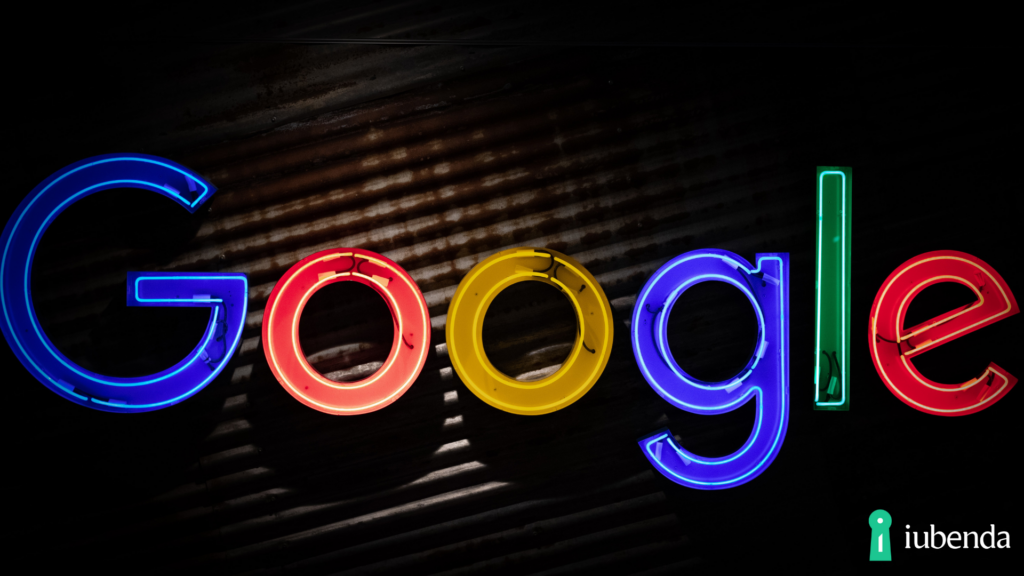Google Remarketing can be a highly effective advertising technique that can help you to boost your ROI and grow your business. By targeting people who have already shown an interest in your brand, you can deliver personalized messages that encourage them to convert and become loyal customers.
In this guide, we’ll explore the basics of Google Remarketing and how you can use it to drive results for your business.
Retargeting vs Remarketing: Ever wondered what’s the difference?
To get started with Google Remarketing, you need to create a remarketing tag and add it to your website or mobile app. This tag is a piece of code that lets Google track visitors to your site and create an audience list of users who have shown interest in your products or services.
To create a remarketing tag, follow these steps:
- Sign in to your Google Ads account.
- Click on the “Tools & Settings” icon and select “Audience Manager.”
- Click on the “Audience sources” tab and select “Website visitors” or “App users.”
- Follow the instructions to set up your remarketing tag.
Once you’ve set up your remarketing tag, you can create custom audience lists based on user behavior, such as people who have visited certain pages on your site or added products to their shopping cart.
types of remarketing campaigns, including:
- Standard Remarketing: Shows ads to users who have previously visited your website or app.
- Dynamic Remarketing: Shows ads to users who have interacted with specific products on your site or app.
- Remarketing Lists for Search Ads (RLSA): Shows ads to users who have previously visited your site when they search for related keywords on Google.
- Video Remarketing: Shows ads to users who have interacted with your YouTube channel or videos.
To create a remarketing campaign, follow these steps:
- Sign in to your Google Ads account.
- Click on the “Campaigns” tab and select “New campaign.”
- Choose your campaign goal, such as sales or leads.
- Select the “Remarketing” campaign type.
- Decide your audience list and set your bid strategy and budget.
- Create your ad groups and ads.
Step 3: Measure Results and Optimize
Once your campaigns are up and running, it’s important to monitor your results and optimize your campaigns for better performance. Google Ads provides several metrics to track your remarketing campaigns, including:
- Impressions: The number of times your ads have been shown to users.
- Clicks: The number of times users have clicked on your ads.
- Click-through rate (CTR): The percentage of users who clicked on your ads.
- Cost per click (CPC): The average cost you pay for each click on your ads.
- Conversions: The number of users who completed a desired action on your website, such as a purchase or form submission.
To optimize your campaigns, consider the following tips:
- Test different ad formats and copy to see what resonates with your audience.
- Adjust your bidding strategy to focus on high-performing audiences or keywords.
- Exclude audiences or keywords that aren’t driving results.
- Use remarketing tags to track user behavior and create more targeted audience lists.
- Monitor your performance regularly and make adjustments as needed.
Google Remarketing is a powerful tool that can help you reach users who have already shown interest in your products or services. By creating targeted campaigns and monitoring your results, you can drive more engagement and sales for your business.