Welcome to our Privacy Controls and Cookie Solution Configurator!
This guide is intended to walk you through the configuration of our Privacy Controls and Cookie Solution using our configurator.
To begin configuring your cookie notice go to Dashboard > [your website / app] then click on Generate now (or Edit, if you have already generated a banner) under the Privacy Controls and Cookie Solution area. This will take you directly to the configuration panel.
*If you don’t have a iubenda account yet, or you’ve not generated any document with iubenda, you can try our solution from here.
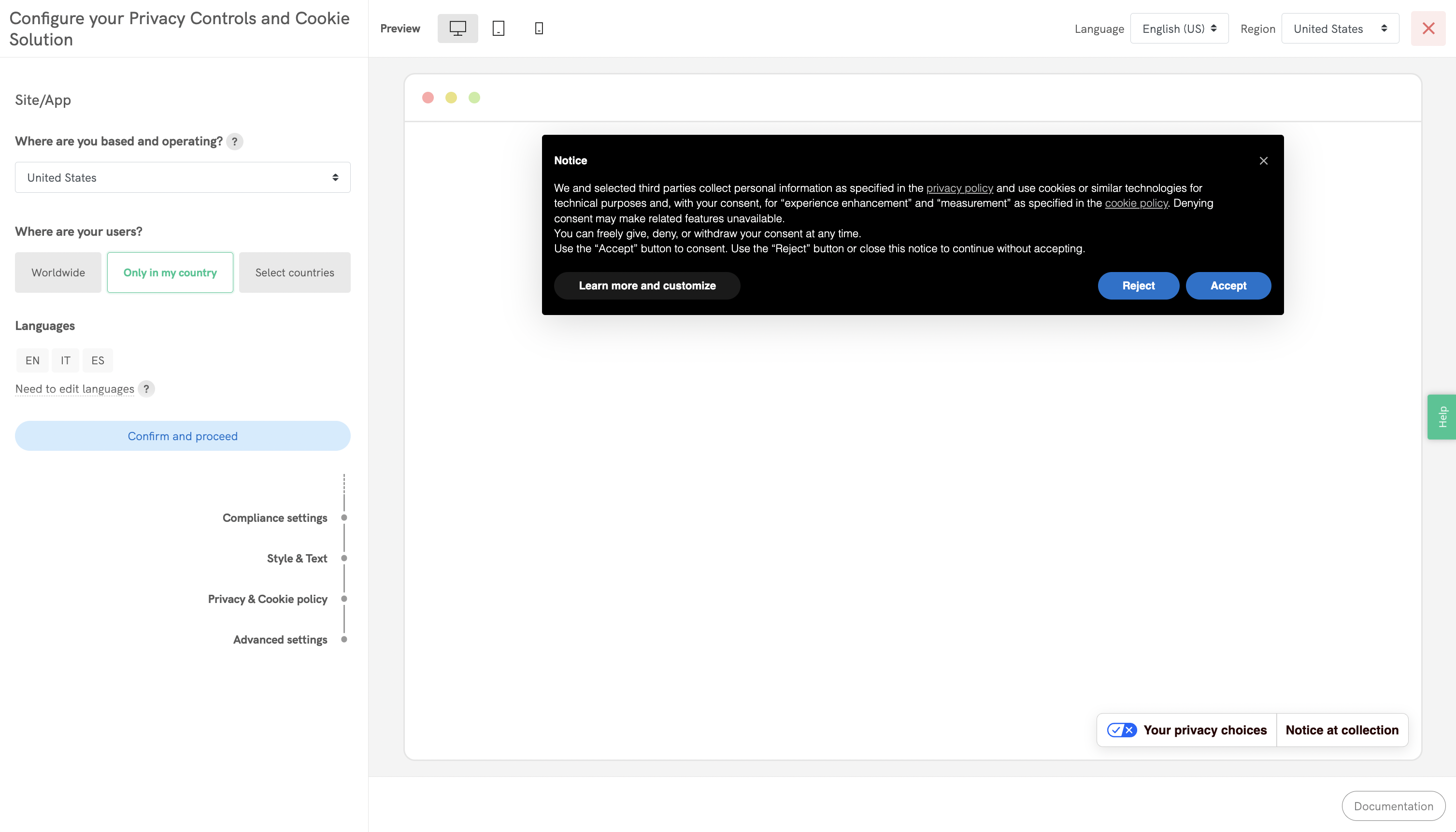
With our new configurator, you’ll be required to go through some steps to set up the main features of your site / app.
Let’s see them.
Firstly, you will be prompted to choose where you are based and where your users are based to set the territorial range of your site/app.
Here you can pick one of the predefined options about your users’ location or select a custom list of Countries.
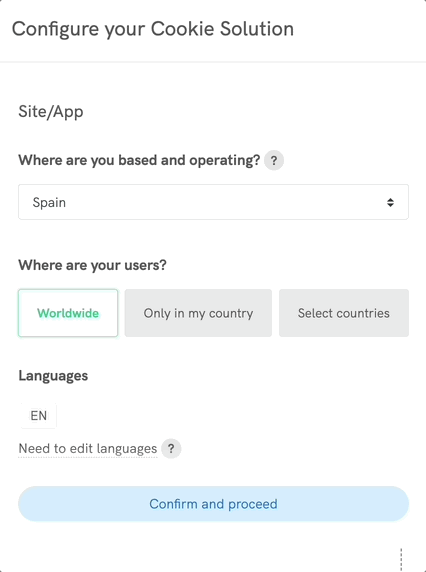
After you’re done, just click on Confirm and Proceed.
Our configurator preselects the compliance settings that may apply to your specific case based on your choices.
You can still adjust the predefined settings by switching the toggles.
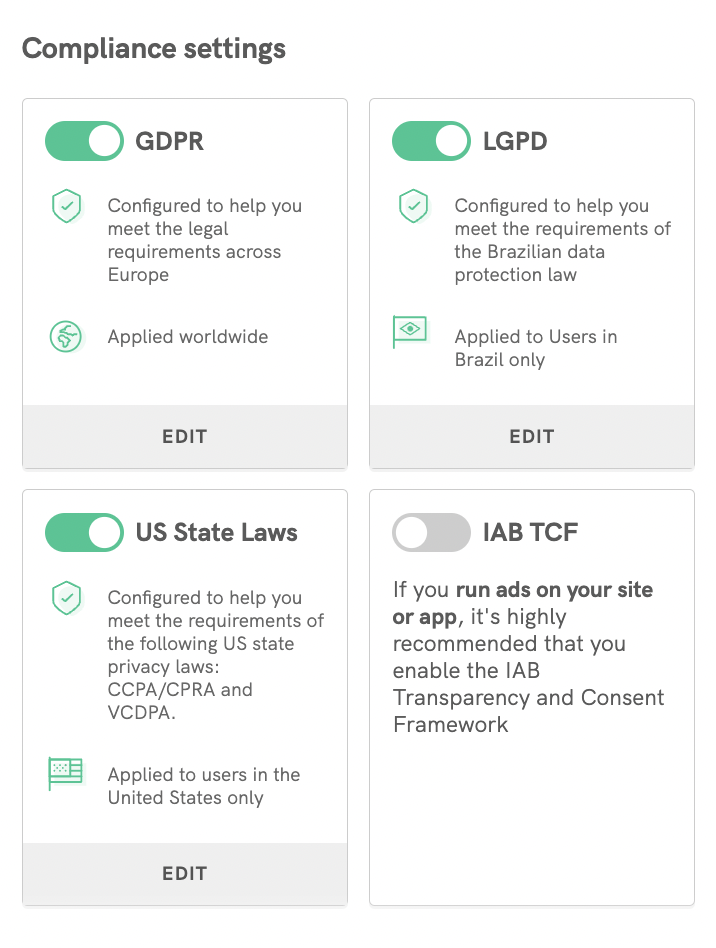
💡 Our system provides you with some explanations and suggestions when making choices that can result in compliance issues based on the choices you have made previously.
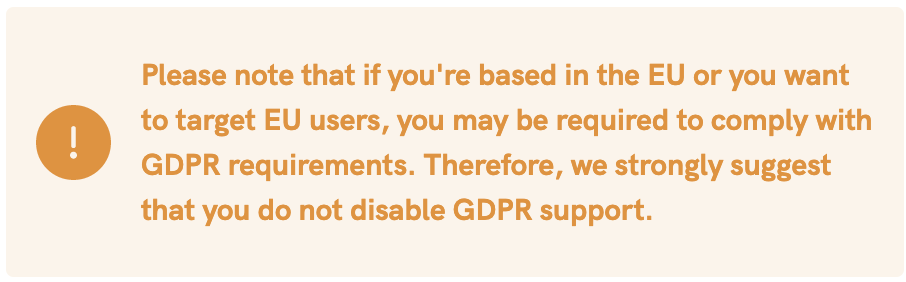
In this example, if you have selected that you or your users are in Europe and you disable the GDPR setting, the configurator indicates a likely compliance issue.
Our automated configurations are set up to comply with the strictest requirements of the main international legislations and regulations but you can modify every single setting by clicking on EDIT at the bottom of each box.
When you click EDIT at the bottom of each compliance item, you will have full access and control over all settings and banner behavior related to that scope.
Let’s see, for example, the GDPR configuration:
Firstly, you can choose where to apply the GDPR, Worldwide or for EU users only.
Then, you can adjust the consent collection settings and manage banner elements and behavior.
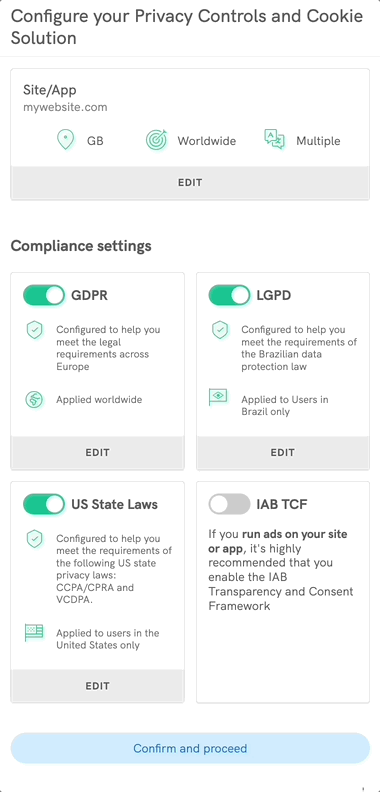
Again, if some compliance issue arises, our configurator will show you an alert.
Similarly, this applies to the other compliances settings.
If you’re interested in learning more about the specific requirements of the different compliance areas and how they apply to your case, you can check:
In this section, you’ll find the preset configuration of the aspect and all the graphic elements of your cookie banner/consent banner.
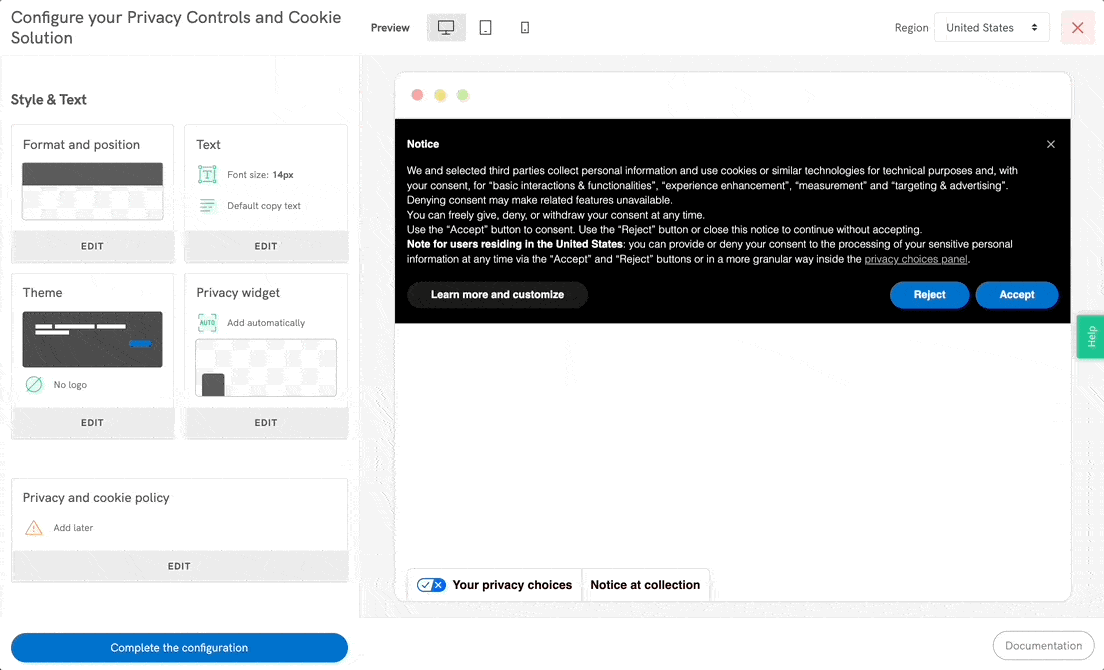
💡 Any changes you make will be instantly shown in the preview area on the right side of the page. You can also switch to different views (desktop, tablet, mobile), display the banner in other languages (if you have them enabled) or preview the differentiated per-country copy (if some compliance setting is applied only to a subset of users).
❗️ Make sure to select the correct region from the dropdown menu to ensure the preview displays correctly and according to each compliance item and territorial scope. As shown below:

You can manage and customize every style element of the banner.
Click on EDIT at the bottom of each box to:
If you haven’t generated a Cookie Policy yet, the configurator will ask you to add one later, generate one with iubenda or use your own. We highly suggest that you implement a privacy and cookie policy and link it to the Privacy Controls and Cookie Solution as soon as possible. Find here how to generate one with iubenda.
Clicking on Advanced Settings will open up a complete list of advanced options that will allow you to customize everything from banner animation, cookie policy link text, buttons and banner content to banner css, cookie expiration time and callbacks.
You can find practical instructions in our advanced Privacy Controls and Cookie Solution configuration guide.
After going through all the previous steps, you’ll have a full view and a recap of your choices.
You can always go back and change the settings on the corresponding section.
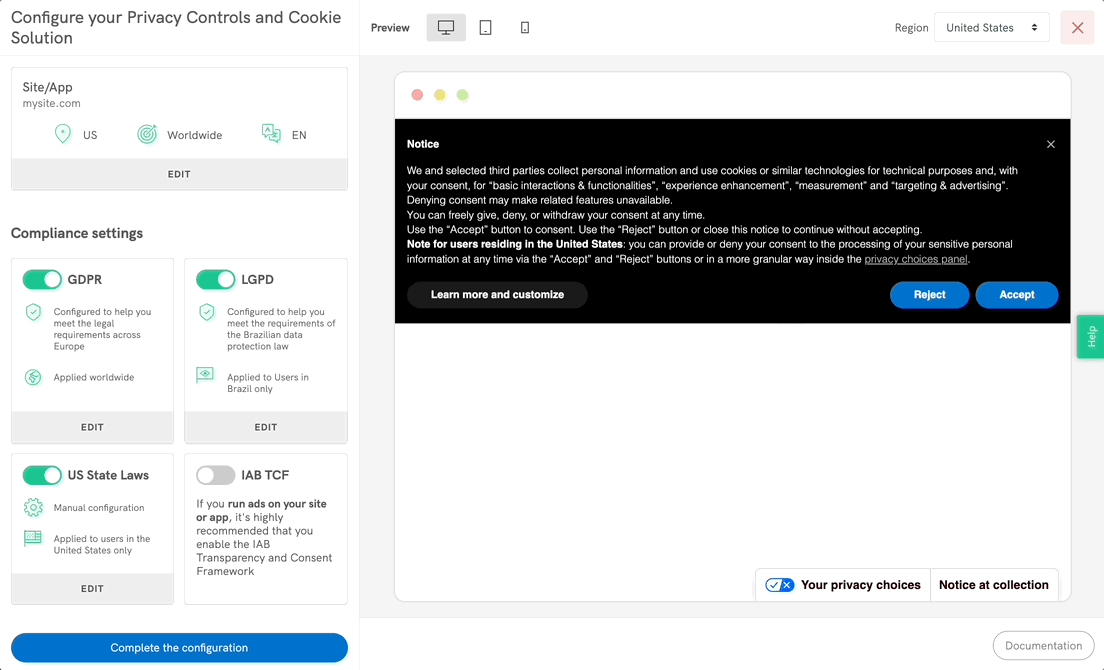
When you’re done and ready to move on, click Complete the configuration.
And you’re done!
Clicking Complete the configuration takes you to the implementation page where you can copy your Privacy Controls and Cookie Solution code snippet. You can then embed the banner on your website using the generated snippet – pasting it into the tag of your website’s HTML as the first element.
You can, alternatively, use one of our plugins: currently, we have plugins available for WordPress, Joomla!, PrestaShopand Magento.
The remote configuration feature makes it easier to update your Privacy Controls and Cookie Solution settings by applying most changes directly to your website—no re-embedding needed.
With the latest update, the new snippet now includes all components of the Privacy Controls and Cookie Solution. This means every change in the banner, including Custom CSS, TCF tile, and US laws support, is automatically applied without re-embedding.
When saving your configuration, you’ll be notified if any changes still require re-embedding.
Please note:


New configurations will have full remote configuration enabled by default.